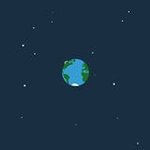Search the Community
Showing results for tags 'XBOX'.
Found 118 results
-
can i connect my cracked xbox to internet after blocking xbox live from family setting
-
reserved - Lists Title IDs and Names with locally missing Cover-Assets (Technique is checking Aurora GameData-Dir for corrupted files (yet)) - Checks Xbox Unity also for availablility - in DB means, if the Title is registered in the DB. If not, it means, the Assets might be trash - results.txt for results open for testing CheckForMissingCover.zip
-
Hi, This Script gives you the ability to manage your Console-Temperature directly with Aurora. Script: Icon: Name: Temperature Manager Description: "This script displays and manages your fan speed and target temperatures." What it does: - Displays you the current CPU, GPU, RAM and CASE Temperature in Celcius (°C) - Displays you the current FAN-Speed - The Values are updated every Second (live), without refreshing the Scene - Optional: Sets the Target Temperatures permanently. (requires reboot) - Optional: Sets Fan-Speed temporarily. (lost after reboot) Screens Why did i create this?: Hmm, don't remember. What are the benefits?: - You can watch temperatures live - You can set permanent target Temps (Reboot required) - You can set temporary Fan-Speed (no Reboot required) - You can finally stop for asking Fan-Speed Features Disclaimer Be aware. Even though the given values should be in a safe range, i don't recommend setting anything above 70°C and under 30% Fan-Speed. If your console burns down, i won't help you. Is it final?: It's Version 1.0 Anyone who wants to contribute, can report Bugs, Suggest Features/Fixes or extend by using GitHub or this Thread. Where is the download?: When it's released, with the Aurora Script Repo, you can download it directly to your console. There was a canceled Version: TemperatureManagerCanceledVersion.zip
-
https://youtube.com/shorts/9YqnKFLhJz8?feature=share
-
- 1
-

-
- skin
- aurora0.7b
-
(and 1 more)
Tagged with:
-
Is possible remove the soft filter on 480i resolution? because the xbox 360 is very blurry using scart in 480i and in the ps3 480i it is very sharp and I play in the crt.
-
Hi there, ever wondered how the Aurora Database looks like? You don't know how to get the Information from a database? This simple Script gives you the ability to view the Database of Aurora. Script: Icon: Name: DB Viewer Description: "View your Aurora Database" What it does: - Gives you the ability to navigate through all Tables - Displays the Database Content and Tables directly on your Console Screens Why did i create this?: You can check your Database Content straight on your console. Maybe you want to check your content for errors or need some information. ... What are the benefits?: - Check the Database Content. Yes even that could be useful. ... Is it final?: Work In Progress. Also here are some Limitations, which are already known. Anyone who wants to contribute, can report Bugs, Suggest Features/Fixes or extend by using GitHub or this Thread. Where is the download?: When it's released, with the Aurora Script Repo, you can download it directly to your console.
-
Xex Manager Lite é um mod do Xex Menu 1.2, podemos basicamente chamar o Xex Menu 1.3 verificar as vantagens. -7 MB de tamanho comparado ao Xex Menu 1.2 com 204 MB - Ele é prático e sem curling -Interface com nova pele e ícones agradáveis - Formato de deus de jogo completo Créditos para MathuwsGamerMW por Mod Download Clique aqui
-
- 2
-

-

-
- xbox 360 rgh
- mathuwsgamermw
-
(and 6 more)
Tagged with:
-
Coverflow Simple 3D diseñado por mi para Aurora 0.7B Xbox 360, espero sea de su agrado Simple 3D Default: Simple 3D Default by adriancaz.cfljson Simple 3D WebOS: Simple 3D WebOS by adriancaz.cfljson
-
Hi, my xbox 360 is stuck in the logo screen each time I try to start it from the HDD, I tried changing the dashlaunch.ini file to start from a fat32 usb (I don't have any plugin active) and I even erased the launch.ini file from the HDD with FATXplorer but no luck... If I start with a USB I don't have a problem and immediately starts but, when I insert the HDD the xbox 360 automatically resets and gets stuck in the logo screen.... Any idea why is this happening?
-
Game: Minecraft: Xbox 360 Edition TitleID: 584111F7 MediaID: 7CD33B56 Base Version: 00000001 Version: See below I am archiving Minecraft Xbox 360 title updates, I'm only missing 18 updates. Here are the ones I am missing: TU25, TU26, TU27, TU28, TU29, TU33, TU37, TU39, TU42, TU50, TU53, TU58, TU59, TU65, TU68, TU70,TU71,TU72 These are all 4J version numbers, for example TU80 is TU74. I have found download links for these but they do not work. If you have any of these please reply to this post. Thank you! - UserMC56L
-
Hello everyone, So i have been playing games on my xbox 360 jtag/rgh for quite some time now. Yet there is one thing i never explored on my 360 and that's the possibility to have emulators on my 360 and play older games. I do know that aurora has a xbox emulator installed and i have tried that but i am looking for other emulators. i have seen some posts on realmodscene that were about packages full of emulators but as far as i saw there was no real toturial on what and how to install emulators. i also don't know any jargon surrounding emulators so understanding those posts were a bit difficult. i have seen Retroarch files wich i believe were sometimes used on the 360 but i've also seen Felida having a package of some sort. Some help with what and where to install the emulators would be appreciated. I also suppose the roms are just the regular roms that you can everywhere. Or does something have to be done to the roms before putting them on the 360? Or can i download just one emulator like a GBA emulator if i only need one. My goal with his is to play all of almost all castlevania games. In short: I am a noob that don't know anything about the emulators for 360 and i need a basic toturial. commenting a link to a toturial is also fine. Thanks in advance!!
-
I have a 360 Slim(prob Corona, idk). I got a straight line pattern on the Dashboard and the console froze. I restarted the console and was greeted by error E82. Today, when I power on the console, there is no display on the TV, but I'm getting the secondary error code of 0101. Now What?? Is the console dead, or can I do any repairs(reballing etc)?
-
Can someone give me TU 53 for Minecraft Xbox360? Preferably a MEGASync download, but any download will do! Thanks!
-

coverflow Coverflow - Big Library 3D by adriancaz
adriancaz posted a topic in Aurora Coverflow Layouts
Coverflow Big Library 3D diseñado por mi para Aurora 0.7B Xbox 360, espero sea de su agrado Big Library 3D Default: Library 3D Default by adriancaz.cfljson Big Library 3D WebOS: Library 3D WebOS by adriancaz.cfljson -
Coverflow WheelArcade diseñado por mi para Aurora 0.7B Xbox 360, espero sea de su agrado WheelArcade Default: WheelArcade Default by adriancaz.cfljson WheelArcade WebOS: WheelArcade webOS by adriancaz.cfljson
-
- 4
-

-

-
- aurora 0.7b
- xbox
- (and 14 more)
-
[REQ] Minecraft Xbox 360 - October 28 TU Update (Latest)
AdityaKumar posted a topic in Title Updates
Hello! Can somebody upload the october 28 update (aka mojang tu45)? I have a jtagged xbox, I need latest updates for starting YouTube channel. -
2 months ago, I watched ModdedWarfare: "How to turn your rgh into a DevKit with RGloader" I saw it then I searched the internet for the lastest version. I found that felida has posted one, I downloaded it, flashed my nand and moved the files that are needed to the root of my external hdd, I did every thing correctly, but for no reason my Xbox stucks or freezes on the loading screen (the logo) any solutions? Also I deleted my launch.ini and xbdm.ini
-
after my xbox is cracked it is showing "A system update is required to use kinect"when i try to run any kinect game. this is a pic of my console info. guys please help
-
SETTING UP YOUR NEW JTAG OR RGH XBOX 360 Just got your hands on that sweet RGH or JTAG Xbox of yours? Perfect! Feeling overwhelmed with all the updating, connecting, more updating and even more setting up? This tutorial will teach you how to set-up your console from scratch, all the way from the beginning to pretty much everything. Everything you do here is basically MANDATORY FOR RGH/JTAG USERS! Lets get started! THE FIRST BOOT & SETTING UP FSD (FREESTYLE DASH) So you've turned on your Xbox, and you're taken to the main dashboard, something that looks like this: Moving on - this dashboard is the old basic boring one. If you're happy with it, stick with it. But if you're looking at some cool stuff, let's move on, shall we? So, to start it off, you need a USB Stick. Any USB stick. Has to be at least 2GB though. Plug it into your Xbox 360, into any USB Port, and press on the Right Bumper (RB) until you get to the last page on the basic dashboard. Go ahead and Select 'System Settings' and navigate to 'Storage'. Now highlight your USB device, and press A on it and configure the USB. After a few minutes, your UBB will be configured to your Xbox. You may now unplug your USB. Head to your PC, hopefully Running Windows (Tutorial will use Windows), and run Horizon (Installation .exe attached below - named 'Horizon Setup.exe' or from right here ⇢ or download it from here). Horizon is a very useful tool used for many things moving forward in the RGH and JTAG community. But for now, open it up, and plug in your USB. It should recognise your USB, and you should get a screen that looks something like this: I'm assuming you did get something like that ⇈, if you didn't, try re-configuring your USB in the Xbox and Plugging it in again on your PC with Horizon open. Now, download XEXMenu (also attached down below or right here ⇢ or you could just get it from here). Extract the .zip file by right-clicking on the downloaded file, and clicking on extract. Once extract is complete, you should see a file named something like 'C0DE99990F586' and a bunch of stuff after that in a folder named XEXMenu. Drag and drop that file into Horizon with the USB plugged in, and a popup within Horizon will come up. On the top right corner, click on 'Save to Device' and select your USB (Flash Drive). Now wait till another popup comes saying that the process has completed. Once done, just pull out your USB. We're going to go back to your Xbox, and we are going to plug in the USB. Navigate your way to 'System Settings', then to 'Storage' and press 'Y' when you're highlighting your USB device. Move everything on the USB stick to your consoles HDD (Hard Disk Drive) or Memory Unit. Once done, we no longer require the USB - for now. Get back to the main basic Dashboard, and get to games. Run the game demo named 'XEXMenu 1.2'. Back on your PC, download FreeStyleDash (a.k.a FSD) (not attached below but you can get it from here). While you wait for the download to complete, plug back in the USB that was configured to your Xbox and format it to your PC. Now you should be able to use it as a normal USB. So once the download completes, extract and move the folder named FreeStyleDash3 to your USB, looking something like this: Go back to your Xbox, plug the USB in, and if you are following this properly, you should have XEXMenu opened up. It should automatically open up your USB - but f it doesn't just press on the Right Bumper (RB) until you get to it. Navigate and highlight the FSD (FreeStyleDash3) folder, and Copy it by pressing on the 'Y' then 'A'. Press 'X' and select your HDD (press 'A' on it) and paste the folder there by pressing 'Y' and selecting 'Paste'. Let it finish. Once its done, remove your USB - and navigate in your HDD to inside the FreeStyleDash3 Folder, and run 'default.exe' by highlighting it and pressing 'A'. Wala! Your new custom Dashboard! Eat some Ice-Cream! SETTING UP CONSOLE TO BOOT DIRECTLY TO NEW DASHBOARD (DASHLAUNCH) Okay - so you've installed FSD, but whenever you turn on your Xbox, it boots into the basic old BORING dashboard! Lets fix that. Open up XEXMenu and get that USB. Head to your PC and Plug it in. Download Dashlaunch (Attached down there ↴ or just get it from here → or download from here). Extract and put it onto your USB. Go back to your Xbox, plug it in, and in XEXMenu, do the same process of Copying and Pasting the folder of Dashlaunch to your HDD (If you didn't read how to, it the paragraph right above this one ⇈). After copying completes, remove the USB, and open the DashLaunch folder in the Xbox. Open the other folder inside named 'Installer' and run the file named 'default.xex' inside. If you get a pop up windows asking to update, go ahead and update. Now, press 'A' on 'Paths' and go down to default. Press 'A' on it, and then browse to your FSD (FreeStyleDash3) folder and press 'A' on the 'default.xex' file, like this: Now press 'A' on Paths again, and the menu will close. Press 'A' on Network and press 'A' on pingpatch to enable it. Next, just make sure liveblock is enabled, because you don't want a banned Xbox:banned: , now do you? Now one last thing - close the Network menu by pressing 'A' on Network, and go down to Configurator and press 'A'. Enable ftpserv. Don't screw with anything else. Press RB (Right Bumper) and you should get a screen like this: Highlight your main HDD or MU (Memory Unit), in my case, HDD and press 'X' on it, then press 'A' on it. Now press 'B' to exit Dashlaunch - you should now load up into FSD! Thats it! INSTALLING AND RUNNING GAMES WITHOUT A DISK So, now you've got an xbox that's got Dashlaunch, that has FSD installed - so lets get those Xbox DVDS hanging around on your Game Lists! Boot up your console, and guess what - it booted straight to FSD! YAY! Navigate to DVD Extract, which will look something like this: Select it, and your DVD drive will come out. Put in your game, and click on Okay. Your DVD drive will go back inside. Now just wait a bit, Information on your game will be extracted. Choose your destination path and click on 'Start Extract' Now wait until completed. Once complete, navigate back to the 'Settings' menu in FSD, down into 'Content', and down to 'Manage Game Paths'. Press 'Y' and click 'A' on change path. Navigate to the path that you extracted your game, and open the folder up so that you can see the 'default.xex' file inside. Press 'Y' to select the directory. Now on Scan Depth, increase it to the number of directories you entered, so in my case below, four. Now just press 'X'. Go back to the dashboard menu, and wait for about 30 seconds. Now just go to games, and your game is there! Congrats! Have a drink! GETTING THE WEATHER ON YOUR CONSOLE Alrighty! Some done, more to go! Tired? Better feel for me - I typed all this for YOU! If you haven't noticed yet, the pictures above show the weather, because my console has the weather application set-up on it! Lets show you how to do that! So first off, go to Settings, and go to General Settings. Now go to Weather Settings. In the textbox beside or under ApiKey, enter one of the following ApiKeys: 1) y9s7fy2gm8bjbmbrdahdums6 2) 7upfgf44xs3t9xeh8wcxcztz It should look something like this: Now enter your Zip code or City name in the respective box, and select your city in the box underneath (The big gray box in the screenshot above). Once done so, press 'B' and go to General Settings, and enable 'Show Weather on Startup'. You might even want to enable 'Display Temperature in Celsius'. Re-Boot your Console. Your dashboard will now have the weather like below: Now check out your temperature! UPDATING TO THE LATEST DASHBOARD NON-CORONA & CORONA This part of the tutorial will cover updating to the latest dashboard on any other console other than a Corona. If you don't know your console type, just run DashLaunch and look at the bottom right corner. So to begin, you'll need your Console's CPU key. Get it by running DashLaunch, and pressing RB until you get to 'Miscellaneous', and press 'A' on 'System Info' Your CPU key will be written on the top left of the window. Write that down somewhere. Go to your PC, and plug in your USB. Download and extract 'Simple 360 NAND Flasher (attached below, or download from here → or just get it from here). Copy the entire extracted folder to your USB and plug the USB into your Xbox. On your console (im assuming you are running FSD) navigate to File Manager, open up your usb, and browse to inside the directory of 'Simple 360 NAND Flasher', and run the 'default.xex' file inside. You will want to dump your nand to a file, so press 'X'. Wait for the process to complete. Once complete, press any button to exit. Pull out your USB, and head over to your PC. Run xeBuild, which is the file named 'xeBuild GUI 2.0.exe' (also attached below, or download from here → , or from here). Plug in your USB. In xeBuild, beside Source, click on 'Open' and browse for the file named something like 'flashdmp.bin' in the Simple 360 NAND Flasher Folder. Then click on 'Save' Underneath, and select the same folder. Now, enter the CPU Key we extracted earlier in the textbox beside CPU Key. Under the place where you enter your CPU Key, Click on the drop down menu under Kernel Version and select the latest version (currently 16547). Now for MAKE SURE YOU CHECKMARK 'DISABLE FCRT.bin CHECK'. Click on 'Generate Hacked Image' on the bottom of the window. Wait for the process to complete. There will be a popup, click on 'Yes'. Now remove your USB and go back to your Xbox. Plug it back in, and rn Simple 360 NAND Flasher again. This time however, press 'A' to flash your NAND. Wait for the process to complete. Your console will shutdown. Wait with your console off for 40 seconds, and turn it back on. If when turning on, the Xbox Logo comes up, you're good to go! GETTING THE AVATAR UPDATE (IF YOUR AVATAR IS NOT SHOWING UP) So your lovely avatar is all greyed out! Lets fix that! Considering you're on the latest dashboard (which you have to be), the avatar update is one easy thing. On your PC - go to the Xbox Update website (or click here) and scroll down to 'Copy to a USB Flash Drive', and download the Update File. Plug in your USB, and extract the folder inside and move the ENTIRE $Sytemupdate Folder onto the ROOT of your USB Drive. Once complete, rename the folder to $$ystemupdate and remove your USB from the PC. Run on your Xbox console, and wait for FSD to completely load. Once so, press the Xbox Guide button, press RB all the way to the end, and select System Settings. Once System Settings is open, press 'B' until you are on the Basic original Dashboard. Now Plug in your USB, and a popup should come up saying to update, so UPDATE! PREPARING FILE TRANSFER PROTOCOL (FTP) Lets learn how to control and transfer files on our Xbox without a USB! First off, you need a PC connected to the Internet. Then you need a Xbox connected to preferably the same internet network. If you don't know how to connect your Xbox to the internet, Press the Guide button on the Xbox controller, then RB until you get to the end. Select 'System Settings' and it the same drill as always from there, except for the part that you will get an error in the verifying connection to Xbox Live, so dont freak out no me over here. So back on the PC, we need a FTP Client. I prefer GODspeed, as it is based completely to match your xbox needs, but you can use any other client such as FileZilla as well. So open up GODspeed or FileZilla (download from below or here → or from here or here), and follow your respective tutorial below: FOR GODspeed ↴ Okay, so get GODspeed open on your PC, and Turn on your Xbox. Once your xbox is on and booted up in FSD, take note of the number on the bottom left corner (if you are still in the default skin). It should be something like '192.168.0.12'. If you dont see it, try pressing the Right Joystick inward, so you hear the 'click'. Now the number should come in the bottom left. If it says N/A, you haven't connected your Xbox to the internet correctly. Back on GODspeed, you will see the main window divided into two sections, one on the right, for your Xbox, and one on the left, for the directories of your PC. Click on 'New Connection' and in the popup that comes up, enter the details as you wish, except where it says Address, enter the number you noted down from the bottom left corner of your FSD homepage. The port should still be 21, unless you screwed around with it, which we didn't here. Now one last step, When you are filling out your console's information inside, make sure you click on the 'Change' button and enter 'xbox' (without the '') for both username and password. Then just click Okay and you're good to go! Now just double-click on your console to connect to it! To transfer files.ect, look at the commands on the bottom of the window. Your setup should have looked something like this: FOR FileZilla ↴ Okay, so get FileZilla open on your PC, and Turn on your Xbox. Once your xbox is on and booted up in FSD, take note of the number on the bottom left corner (if you are still in the default skin). It should be something like '192.168.0.12'. If you dont see it, try pressing the Right Joystick inward, so you hear the 'click'. Now the number should come in the bottom left. If it says N/A, you haven't connected your Xbox to the internet correctly. Back on FileZilla, you will see the main window divided into several sections, mainly consisting of one on the right, for your Xbox, and one on the left, for the directories of your PC. On the top of the window, there is a textbox beside 'Host'. In there, enter the number we noted down earlier from FSD. Next, just put 'xbox' (without the '') for username and password, and leave port as 21. Click on connect, and you're up and going! Your setup should have looked something like this: You probably felt like all this went over your head! ENJOY YOUR NEW CONSOLE SETUP! All the files used in this tutorial so far can be downloaded as a bundle, including all the source files and pictures.ect from here
-
Hey guys! So yesterday I was trying to set up Xbox Neighborhood. Used Dash Launch to select the xbdm plug in and decided to reboot the console, but after reboot it seems Aurora is stuck at scanning new title updates screen. I left it overnight hoping that would fix it but it didn't Is it a problem or is it normal? What else can I do?
-
i have updated my console via simple nand to the latest version and then the internet failed and xbox live blocked HELP PLEASE Moved from Xbox Related PC Software, coz its here better in place. Dr.Gonzo
-
Coverflow BigCover diseñado por mi para Aurora 0.7B Xbox 360, espero sea de su agrado BigCover I Default: BigCover Default by adriancaz.cfljson BigCover II Default: BigCoverII Default by adriancaz.cfljson BigCover I WebOS: BigCover WebOS by adriancaz.cfljson BigCover II WebOS: BigCoverII WebOS by adriancaz.cfljson