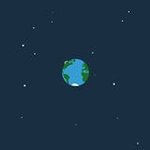Search the Community
Showing results for tags 'xbox'.
Found 120 results
-
hello i always wonder why nobody has try to skin the xbox guide i guees maybe itsnt posible but i would like to try... does anyone know where are the files i should skin i guess it could be skined using xbox ui authoring tool or some other program anyway thanks for listening
-
Coverflow BigCover diseñado por mi para Aurora 0.7B Xbox 360, espero sea de su agrado BigCover I Default: BigCover Default by adriancaz.cfljson BigCover II Default: BigCoverII Default by adriancaz.cfljson BigCover I WebOS: BigCover WebOS by adriancaz.cfljson BigCover II WebOS: BigCoverII WebOS by adriancaz.cfljson
-
This is a revised version of Gavin_Darkgliders Cheat Manager. You can find the source code on my GitHub profile Download: Cheat Manager v0.5b v0.5b source code Greetings mLoaD
-
- cheat manager
- emulator
- (and 6 more)
-
can i connect my cracked xbox to internet after blocking xbox live from family setting
-
hi, i have problem with my system link i have newest fsd and dash lunch 3.07 , when iam testing link every thing pass and i join loopy on link menu then open black ops multi player and when iam open system link find host nothing gome up and i press refresh but nothing :question:pleas help me
-
For everyone who cant find any players because of not reaching with a topic here. I created a Telegram group, If you want to join, just search for Link Group at the Telegram app or follow this link https://t.me/joinchat/B0kghUSENrQWw-zSO18Nrw Here is a link to the app. https://play.google.com/store/apps/details… I also created a Whatsappgroup, you can follow this Link or PN me with your mobile phonenumber, so I can add you Link: https://chat.whatsapp.com/5X3u4vO29WPF3MjTUdwJH
-
reserved - Lists Title IDs and Names with locally missing Cover-Assets (Technique is checking Aurora GameData-Dir for corrupted files (yet)) - Checks Xbox Unity also for availablility - in DB means, if the Title is registered in the DB. If not, it means, the Assets might be trash - results.txt for results open for testing CheckForMissingCover.zip
-
Hi, This Script gives you the ability to manage your Console-Temperature directly with Aurora. Script: Icon: Name: Temperature Manager Description: "This script displays and manages your fan speed and target temperatures." What it does: - Displays you the current CPU, GPU, RAM and CASE Temperature in Celcius (°C) - Displays you the current FAN-Speed - The Values are updated every Second (live), without refreshing the Scene - Optional: Sets the Target Temperatures permanently. (requires reboot) - Optional: Sets Fan-Speed temporarily. (lost after reboot) Screens Why did i create this?: Hmm, don't remember. What are the benefits?: - You can watch temperatures live - You can set permanent target Temps (Reboot required) - You can set temporary Fan-Speed (no Reboot required) - You can finally stop for asking Fan-Speed Features Disclaimer Be aware. Even though the given values should be in a safe range, i don't recommend setting anything above 70°C and under 30% Fan-Speed. If your console burns down, i won't help you. Is it final?: It's Version 1.0 Anyone who wants to contribute, can report Bugs, Suggest Features/Fixes or extend by using GitHub or this Thread. Where is the download?: When it's released, with the Aurora Script Repo, you can download it directly to your console. There was a canceled Version: TemperatureManagerCanceledVersion.zip
-
https://youtube.com/shorts/9YqnKFLhJz8?feature=share
-
- 1
-

-
- skin
- aurora0.7b
-
(and 1 more)
Tagged with:
-
Is possible remove the soft filter on 480i resolution? because the xbox 360 is very blurry using scart in 480i and in the ps3 480i it is very sharp and I play in the crt.
-
Hi there, ever wondered how the Aurora Database looks like? You don't know how to get the Information from a database? This simple Script gives you the ability to view the Database of Aurora. Script: Icon: Name: DB Viewer Description: "View your Aurora Database" What it does: - Gives you the ability to navigate through all Tables - Displays the Database Content and Tables directly on your Console Screens Why did i create this?: You can check your Database Content straight on your console. Maybe you want to check your content for errors or need some information. ... What are the benefits?: - Check the Database Content. Yes even that could be useful. ... Is it final?: Work In Progress. Also here are some Limitations, which are already known. Anyone who wants to contribute, can report Bugs, Suggest Features/Fixes or extend by using GitHub or this Thread. Where is the download?: When it's released, with the Aurora Script Repo, you can download it directly to your console.
-
Xex Manager Lite é um mod do Xex Menu 1.2, podemos basicamente chamar o Xex Menu 1.3 verificar as vantagens. -7 MB de tamanho comparado ao Xex Menu 1.2 com 204 MB - Ele é prático e sem curling -Interface com nova pele e ícones agradáveis - Formato de deus de jogo completo Créditos para MathuwsGamerMW por Mod Download Clique aqui
-
- 2
-

-

-
- xbox 360 rgh
- mathuwsgamermw
-
(and 6 more)
Tagged with:
-
Coverflow Simple 3D diseñado por mi para Aurora 0.7B Xbox 360, espero sea de su agrado Simple 3D Default: Simple 3D Default by adriancaz.cfljson Simple 3D WebOS: Simple 3D WebOS by adriancaz.cfljson
-
Hi, my xbox 360 is stuck in the logo screen each time I try to start it from the HDD, I tried changing the dashlaunch.ini file to start from a fat32 usb (I don't have any plugin active) and I even erased the launch.ini file from the HDD with FATXplorer but no luck... If I start with a USB I don't have a problem and immediately starts but, when I insert the HDD the xbox 360 automatically resets and gets stuck in the logo screen.... Any idea why is this happening?
-
Game: Minecraft: Xbox 360 Edition TitleID: 584111F7 MediaID: 7CD33B56 Base Version: 00000001 Version: See below I am archiving Minecraft Xbox 360 title updates, I'm only missing 18 updates. Here are the ones I am missing: TU25, TU26, TU27, TU28, TU29, TU33, TU37, TU39, TU42, TU50, TU53, TU58, TU59, TU65, TU68, TU70,TU71,TU72 These are all 4J version numbers, for example TU80 is TU74. I have found download links for these but they do not work. If you have any of these please reply to this post. Thank you! - UserMC56L
-
Hello everyone, So i have been playing games on my xbox 360 jtag/rgh for quite some time now. Yet there is one thing i never explored on my 360 and that's the possibility to have emulators on my 360 and play older games. I do know that aurora has a xbox emulator installed and i have tried that but i am looking for other emulators. i have seen some posts on realmodscene that were about packages full of emulators but as far as i saw there was no real toturial on what and how to install emulators. i also don't know any jargon surrounding emulators so understanding those posts were a bit difficult. i have seen Retroarch files wich i believe were sometimes used on the 360 but i've also seen Felida having a package of some sort. Some help with what and where to install the emulators would be appreciated. I also suppose the roms are just the regular roms that you can everywhere. Or does something have to be done to the roms before putting them on the 360? Or can i download just one emulator like a GBA emulator if i only need one. My goal with his is to play all of almost all castlevania games. In short: I am a noob that don't know anything about the emulators for 360 and i need a basic toturial. commenting a link to a toturial is also fine. Thanks in advance!!
-
I have a 360 Slim(prob Corona, idk). I got a straight line pattern on the Dashboard and the console froze. I restarted the console and was greeted by error E82. Today, when I power on the console, there is no display on the TV, but I'm getting the secondary error code of 0101. Now What?? Is the console dead, or can I do any repairs(reballing etc)?
-
Can someone give me TU 53 for Minecraft Xbox360? Preferably a MEGASync download, but any download will do! Thanks!
-

coverflow Coverflow - Big Library 3D by adriancaz
adriancaz posted a topic in Aurora Coverflow Layouts
Coverflow Big Library 3D diseñado por mi para Aurora 0.7B Xbox 360, espero sea de su agrado Big Library 3D Default: Library 3D Default by adriancaz.cfljson Big Library 3D WebOS: Library 3D WebOS by adriancaz.cfljson -
Coverflow WheelArcade diseñado por mi para Aurora 0.7B Xbox 360, espero sea de su agrado WheelArcade Default: WheelArcade Default by adriancaz.cfljson WheelArcade WebOS: WheelArcade webOS by adriancaz.cfljson
-
- 6
-

-

-
- aurora 0.7b
- xbox
- (and 14 more)
-
[REQ] Minecraft Xbox 360 - October 28 TU Update (Latest)
AdityaKumar posted a topic in Title Updates
Hello! Can somebody upload the october 28 update (aka mojang tu45)? I have a jtagged xbox, I need latest updates for starting YouTube channel. -
2 months ago, I watched ModdedWarfare: "How to turn your rgh into a DevKit with RGloader" I saw it then I searched the internet for the lastest version. I found that felida has posted one, I downloaded it, flashed my nand and moved the files that are needed to the root of my external hdd, I did every thing correctly, but for no reason my Xbox stucks or freezes on the loading screen (the logo) any solutions? Also I deleted my launch.ini and xbdm.ini