
jrobiche
Members-
Content Count
15 -
Joined
-
Last visited
-
Days Won
8
jrobiche last won the day on September 4 2023
jrobiche had the most liked content!
Community Reputation
14 GoodAbout jrobiche
-
Rank
RMS Freshman
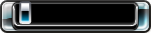
Recent Profile Visitors
The recent visitors block is disabled and is not being shown to other users.
-
The best thing that I could find is that Dvd.GetMediaType() returns a 254 whenever my drive is initializing. Unfortunately is the value 254 is not defined in the DvdMediaType enum, so it has to be hard coded. I wrote a script that demonstrates waiting for the DVD to initialize or timeout if it takes too long. If you try it out, let me know if there are any issues. scriptTitle = "DVD Timeout Example" scriptAuthor = "jrobiche" scriptVersion = 1 scriptDescription = "DVD Timeout Example" scriptIcon = "" -- must have filesystem permission to access Dvd functions scriptPermissions = { "filesystem" } -- import enums (if there is a better way to do this, please let me know) package.path = 'Game:\\Media\\Scripts\\Content\\Enums.lua;' .. package.path require("Enums") function main() local exitScript = false repeat -- ask user to open or close dvd drive local options = {} options[1] = "Open DVD Drive" options[2] = "Close DVD Drive" local ret = Script.ShowPopupList( "Options", "No options available", options ) if ret.Canceled then -- user canceled popup list exitScript = true elseif ret.Selected.Key == 1 then -- user selected to "Open DVD Drive" Aurora.OpenDVDTray() elseif ret.Selected.Key == 2 then -- user selected to "Close DVD Drive" Aurora.CloseDVDTray() WaitForDvd() DisplayDvdStatus() Script.SetStatus("Executing Script...") end until(exitScript) end function DisplayDvdStatus() local trayState = Dvd.GetTrayState() local mediaType = Dvd.GetMediaType() local isDvdInitialized = ( trayState == DvdTrayState.Closed and mediaType ~= DvdMediaType.None and mediaType ~= 254 ) local infoText = string.format( "DVD Initialized: %s\nTray State: %i\nMedia Type: %i", tostring(isDvdInitialized), Dvd.GetTrayState(), Dvd.GetMediaType() ) Script.ShowMessageBox( "DVD Information", infoText, "Close" ) end -- wait for dvd to finish initializing or timeout -- the media type is 254 when the dvd is loading, but -- this value is not set in the DvdMediaType enum function WaitForDvd(timeout) timeout = timeout or 60000 -- 60 seconds pollInterval = 100 -- 0.1 seconds local statusText = "" repeat local trayState = Dvd.GetTrayState() local mediaType = Dvd.GetMediaType() statusText = string.format( "Timeout: %.1f, Tray: %d, Media: %d", timeout / 1000, trayState, mediaType ) Script.SetStatus(statusText) wait(pollInterval) timeout = timeout - pollInterval until(timeout <= 0 or (trayState == DvdTrayState.Closed and mediaType ~= 254)) end Lua allows you to print all of the available functions. Select the globals option on https://www.lua.org/cgi-bin/demo for an example of a script that dumps all of the available functions. Here is the list of undocumented functions: Content.IsScanning Content.StartScan Dvd.CloseTray Dvd.GetMediaType Dvd.GetTrayState Dvd.OpenTray FileSystem.GetPartitionFreeSpace FileSystem.GetPartitionSize FileSystem.GetPartitionUsedSpace FileSystem.InstallTitleFromDisc Http.GetEx Http.PostEx Profile.EnumerateProfiles Profile.GetProfilePicture Profile.Login Profile.Logout Script.IsCancelEnabled Script.SetCancelEnable Script.ShowPasscodeEx Settings.AddRSSFeed Settings.DeleteRSSFeed Settings.GetRSSFeedByID Settings.GetRSSFeeds Settings.UpdateRSSFeed I do not know how to get the parameters that the functions expect though, may have to reach out to a developer for more information on these functions
-
I'm not sure of the best way to get the Title Name at the moment, but I can try to help with the other questions. For the tray state, you can use either Aurora.GetDVDTrayState() which returns the following (this does not match the DvdTrayState in Enums.lua): 0 if tray is Open 1 ??? (possibly if tray is Error) 2 if tray is Closed 3 if tray is Opening 4 if tray is Closing Or you can use Dvd.GetTrayState() which returns the following (this matches the DvdTrayState in Enums.lua): 1 if tray is Closing 2 if tray is Open 3 if tray is Opening 4 if tray is Closed 5 if tray is Error For the media type, you can use Dvd.GetMediaType() whose return value matches the DvdMediaType in Enums.lua
-
If you are able to run a Utility Script, then you can try this DisplayPCPasscode script that I wrote https://github.com/jrobiche/xbox360-aurora-scripts/tree/main/DisplayPCPasscode If you cannot run a Utility Script, then you will need to copy the settings.db file to your computer, open the database in a program such as SQLiteBrowser, and look at the value of the PCPasscode entry in the SystemSettings table. If you have to use this method, then I can help you decode the password if you provide the value in the database.
-
Awesome work! Glad to see this working 😀
-
I wrote a basic script that should accomplish this. Let me know if there are any issues. https://github.com/jrobiche/xbox360-aurora-scripts/tree/main/DeviceIDUpdater
-
jrobiche started following Aurora Asset Editor v1.1 Released
-
Xbox changed the way that the links work on https://www.xbox.com/en-US/Shell/ChangeLocale so the locale can no longer be parsed from just the HTML I think the easiest solution would be to just hard code the locale list. I'll try reaching out to Swizzy to see if this is an ok solution In the meantime, I built a version with the en-US locale hard coded and attached it to this message If you want to build it yourself, download the source code and insert the following line between lines 71 and 72 of XboxAssetDownloader.cs ret.Add(new XboxLocale("en-US", "United States - English")); AuroraAssetEditor_v1.3.2_en-US.zip
-
To access the screenshots directly Screenshots are stored in the <AURORA_DIRECTORY>/Plugins/UserData/<TITLE_ID>/Screenshots directories To download the screenshots through the NOVA WebUI Launch the game that you want to get the screenshots for In a web browser go to http://<XBOX_IP>:9999 for example if your xbox's ip address is 192.168.1.123, you would go to http://192.168.1.123:9999 The default username is xboxhttp and the default password is xboxhttp Once logged in, click on the Screens tab Select a screenshot and the image should appear in your browser, you can then right click and save the image The screenshots are in BMP format. You will have to use some other program to convert them to JPEG/PNG
-
REST API Documentation https://github.com/jrobiche/xbox360-aurora-developer-documentation/blob/main/rest-api/overview.md Lua Libraries Documentation Coming soon? I wrote some documentation for the NOVA plugin's REST API and figured that others might find it useful. I plan on adding similar documentation for the available Lua libraries, but I cannot guarantee that I will be able to cover everything. If there is wrong or missing information and you know the correct information, then please let me know or feel free to open a Pull Request with the fix.
-
Inside the Aurora directory, there should be a file at "Data/Databases/content.db" This file is a sqlite database containing information about all of the titles that Aurora found during a scan
-
Aurora WebUI with Game Launcher
jrobiche replied to jrobiche's topic in Skin development and LUA scripting
Glad you like it. Thank you for trying it out! -
Getting synopsis, backgrounds and ratings into Aurora
jrobiche replied to Oldguy's topic in Aurora support
Awesome! Glad that it is working Thanks for testing it out -
Getting synopsis, backgrounds and ratings into Aurora
jrobiche replied to Oldguy's topic in Aurora support
I recently made a post in a another topic with my fix for this. Feel free to check it out: -
I made some changes to fix the Locale issue the Title ID search I made a PR to the github repository, but idk how active they are so no idea when/if the changes will get merged https://github.com/XboxUnity/AuroraAssetEditor/pull/3 Edit: Pull request has been merged and a new release is available to download at https://github.com/XboxUnity/AuroraAssetEditor/releases/tag/v1.3.2
-
Getting synopsis, backgrounds and ratings into Aurora
jrobiche replied to Oldguy's topic in Aurora support
I decided to take a look into it and there are a couple of issues that will need to be fixed. I am not very familiar with C#, so it might take some time to completely fix. The two main issues that I have found so far are 1) the locale parser is broken 2) there is a tls/ssl error when connecting to xbox.com which can be resolved by adding this line: System.Net.ServicePointManager.SecurityProtocol |= (SecurityProtocolType)(0xc0 | 0x300 | 0xc00); After hard coding a en-US local (just for testing) and adding the tls/ssl fix it is able to find some of the assets from xbox.com (see screenshot below), but there are a lot of assets missing. So the parts that parse for those assets will also need to be fixed -
Hello everyone, I recently tried out the Aurora dashboard and the NOVA web ui, but it does not seem to have a way to launch games from your library. So I am trying my hand at creating an alternative web ui that allows launching games. At this point in time, the game launcher is the only functionality that exists in this alternative web ui. I plan to continue adding features though, so one day it might become a valid alternative to the NOVA web ui 😁 Downloads Game Launcher WebUI Game Launcher WebUI v0.0.2 Game Launcher WebUI v0.0.1 Screen Shots WebUIInstaller Aurora Script https://github.com/jrobiche/xbox360-aurora-scripts/archive/refs/heads/main.zip Screen Shots Installation My recommended installation method is to use the WebUIInstaller Aurora Script that I have created. To install the WebUIInstaller Aurora Script, do the following: Download my xbox360-aurora-scripts repository: https://github.com/jrobiche/xbox360-aurora-scripts/archive/refs/heads/main.zip Extract the xbox360-aurora-scripts-main.zip file Copy the folder named WebUIInstaller into the Aurora Utility Scripts directory on your xbox 360 If Aurora is running and you are using FTP to copy the directory, then the Aurora Utility Scripts directory would be at /Game/User/Scripts/Utility Launch Aurora, press the Back button, and select Scripts If all went well, there should be an entry named WebUIInstaller Now that the WebUIInstaller Aurora Script has been installed, I would recommend backing up the current web ui by doing the following: Launch Aurora, press the Back button, and select Scripts Launch the WebUIInstaller Aurora Script Select Backup Current WebUI Enter a name for the backup. I would recommend something along the lines of NOVA, but the name can be just about anything If all went well, there should be a notification saying that the backup was successful Finally the Game Launcher WebUI can be installed by doing the following: Download the webui (see the Downloads section above) Extract the game-launcher-webui archive Copy the folder named Game Launcher WebUI by jrobiche to the webuis directory of the WebUIInstaller Aurora Script If Aurora is running and you are using FTP to copy the directory, then the webuis directory would be at /Game/User/Scripts/Utility/WebUIInstaller/webuis Launch Aurora, press the Back button, and select Scripts Launch the WebUIInstaller Aurora Script Select Install New WebUI Select Game Launcher WebUI by jrobiche When prompted to update tiltes.json select Yes Currently there is no api route to retrieve a list of games. To get around this, this Aurora Script collects information about the games in Aurora's database and stores that information in a file named titles.json. This allows the web ui to get information about all of the games without using an official api route. ⚠️ This file will need to be updated any time new games are added to Aurora or old games are removed from Aurora If all went well, there should be notifications saying that the installation and title.json updates where successful Now you should now see a different web ui when open http://<your_xbox_ip>:9999 in a browser If you try this out, let me know how it goes! Feedback is appreciated 🙂


