-
Content Count
24 -
Joined
-
Last visited
-
Days Won
3
Posts posted by daniel_tobon
-
-
@suirad7 you have everything less 1 thing. The game in GOD format. You must have in the 3154...WWE folder the game installed which is 00070... something the folder. Convert your iso to god with iso2god program. Then, copy the game into your HDD and scan again the content, and you will get the game with the DLC's content
-
-
Hi @Disruptor
These video tutorials are using a USB to copy the game in the HDD!
1. This is a video tutorial of how to copy/delete a game from a USB to the HDD in the Aurora Interface
2. After you have copied/pasted your games onto the HDD, you have to define a path for those games so Aurora can find them. This is a video tutorial on how to set a path for the games in the Aurora interface. (THIS STEP IS NEEDED JUST ONCE)
-
@adiros I think the closer functionality to get everything organized is with the sort script function (when you press RB in the dashboard). Aurora by default has Homebrew, Kinect, Xbox classic, etc. and what you can do is create your own custom filter for Xbox 360, emulators, etc.
For example, in my case, I don't like to have 360 Nand flasher, xex menu, dashlaunch mixed with my xbox 360 games on Aurora. So I created a filter called: GAMES to have everything organized.
In GAMES I will get all my xbox 360 games display on aurora, also xbox classic, and arcade games.
In APPLICATIONS I will get all the apps regarding xex menu, dashlaunch, etc
and In EMULATORS, I will get all the emulators I got for my xbox.
With these filters, I set up by default GAMES, so each time Aurora boots on my xbox, I will get to display just the games. And if I want to see my apps, I just press RB button and then, the applications are display and the same for the emulators.
I think this is the closer appearance organization that Aurora could give you. You won't get everything divides by a folder, but instead by a filter.
Please check this video, it is showing what I just said:
-
@adiros if you wanna the FSD appearance instead of the Aurora, you should install the FSD. Does not make sense to have a skin for that, no offense!
-
 1
1
-
-
@david191 You have to download a nand that matches your console, please read this post:
And then, try to continue with the video tutorial
-
 1
1
-
-
@david191. Another approach could be to flash again the kernel on the xbox using xelllaunch.
Please follow this tutorial:
-
 1
1
-
-
@david191 the launch.ini file is created with the dashlaunch once we set Aurora.xex as the default boot file for the xbox.
These are the steps, (which I think could fix this):
1. Download Aurora with the default launch.ini (i have attached a copy):
2. Unzip the files and copy the folder to a USB formatted in FAT32 without any other file on it.
3. Connect the usb on the xbox and then, turn it on to see if Aurora starts again. You could try it a couple of times
--> if nothing happens, you could try another approach proposed by @toomuchsweat
Aurora_with_default_launch_file.zip
But, if you are getting the xelllaunch menu, I think this might works.
What it does this solution is booting Aurora from the USB, so the xbox can boot normally. (in the same way when we got to mess up with the boot on windows)
Now, in case this solution does work, you will have to copy the aurora folder to the hdd, open dashlaunch and set the default path to aurora.xex in the hdd and save the configurations.
-
@david191 Try with a fresh Aurora version in a USB with a default launch.ini (in the same USB). In that way, when you connect the usb and then, turn on the xbox, it might try to boot Aurora again.
-
Hi @felida the covers were already approved, thanks to @Mattie. In case you don't know yet, FIFA 21 is a patch for FIFA 19 (I was asking to add this cover to the fifa 19 db). And, I have used aurora asset editor to added manually on my xbox, I just wanted to share with the community, my mistake!
Cheers!
-
Hi @felida I have done a re-scan before for a new god game (with an old xex version) and sometimes 2 things happen:
1. I got a duplicate in Aurora: One game with the old xex path and the new one with the god path
2. Nothing happens, I still got the old xex path
That's why I suggested @Gromber use the script.
-
I don't think is necessary to change the content.db file. If you just wanna remove the old executable (cover file) in Aurora and update it with the new one (to avoid duplicates) there is already a script he Aurora repo browser to remove path games that are empty. With this script, you can update the old .xex game path to a .god format
-
Is there a problem with the covers through the internet in Aurora?
-
Hi, is there a xboxunity manager taking care of the last updates?
I have requested several times multiple covers to be added and still not luck.
the image size is 600x900 px and is in .jpg format (I have tried before with .png and not result as well).
-
There is another easy way to change the titleID in case there is no information on the app in xboxunity. You have to upload the content.db file from Aurora database folder in sqlite.com or any other database website and then, select the content tab and change the title ID manually. Then, update the content.db file in the Aurora database folder with the new one
-
Hi @StelioKontos,
I have been using your patch and everything is working fine without errors. Just one problem, your patch is causing "crash intercepted error" with xbox classic games with retro-compatibility. When I removed your patch from the launch.ini file, the xbox classic games works fine, but after I set your patch, then I got the crash intercepted error.
-
I have found a new emulator:
This version supports joysticks, covers and has better performance!
-
 1
1
-
-
Does anyone know how to set up the joysticks in the Play station 1 emulator in the Xbox 360? It seems that each game uses the direction pad instead of the left joystick so is really difficult. I have been checking each file from the emulator and there is no something to set up the controller. I thought the pcsx.ini could have something, but no. I hope someone can help me with this issue.
Thanks!
-
-
I have changed the Title ID in the content.db file from my Aurora from 0 to a new one, so I could add a cover manually with AuroraAssetEditor. In case this application is appended to xboxunity, this could be a cover for the app.
-
-
@StelioKontos I have tried the latest version of your Patch in Colombia and is working now. Thanks for your effort, now my Aurora is no crashing anymore.
-
 1
1
-


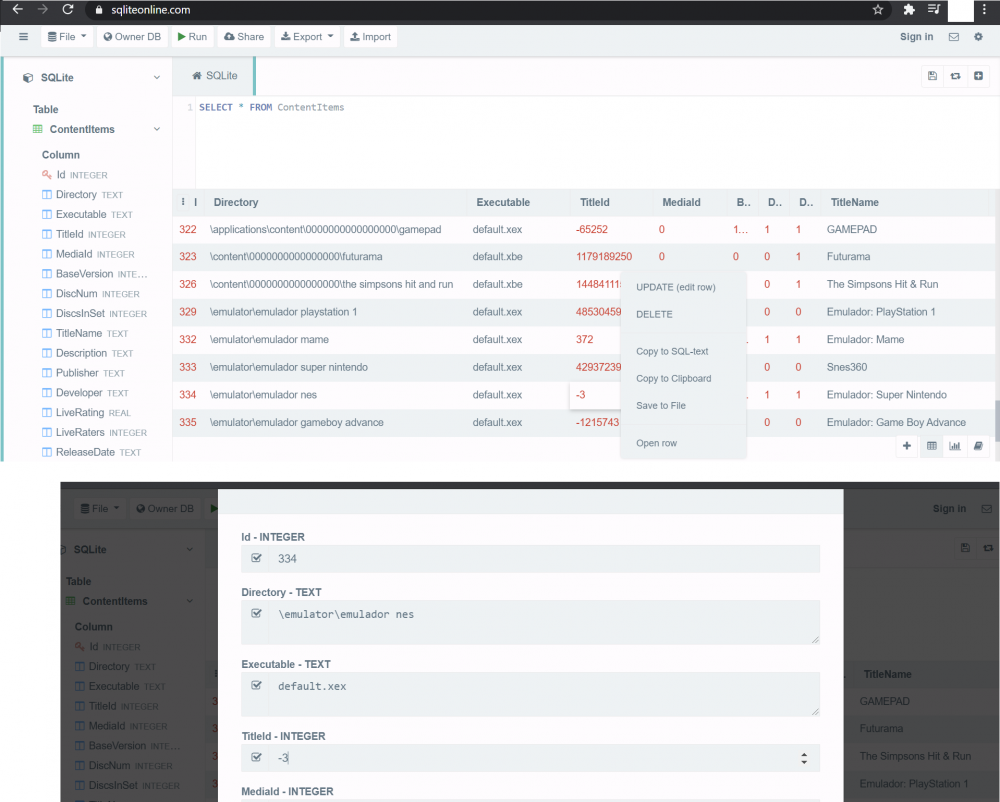
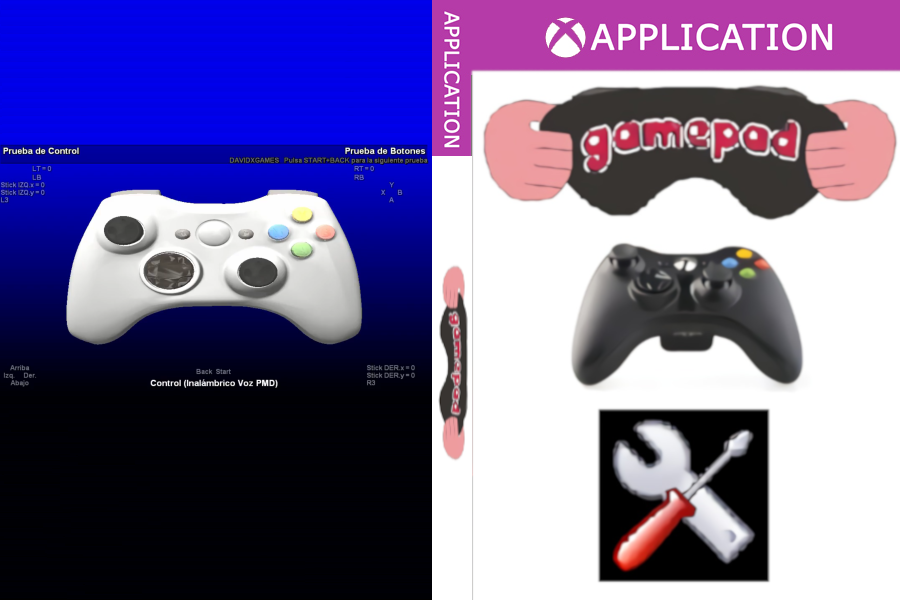

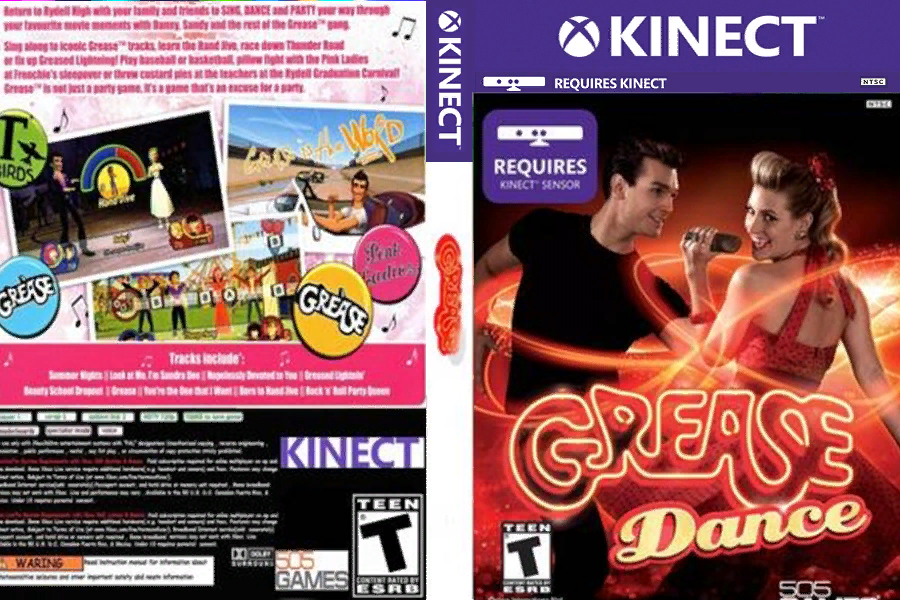
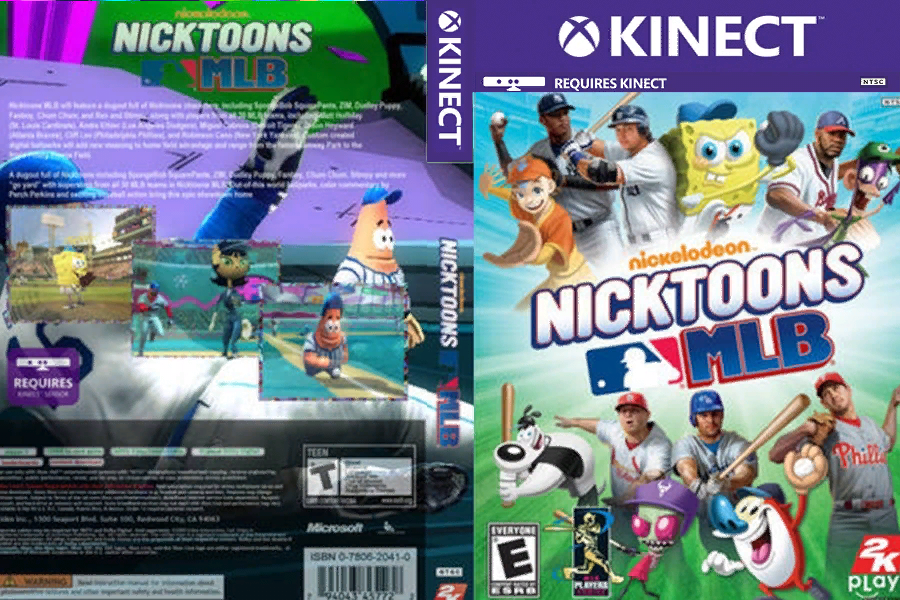

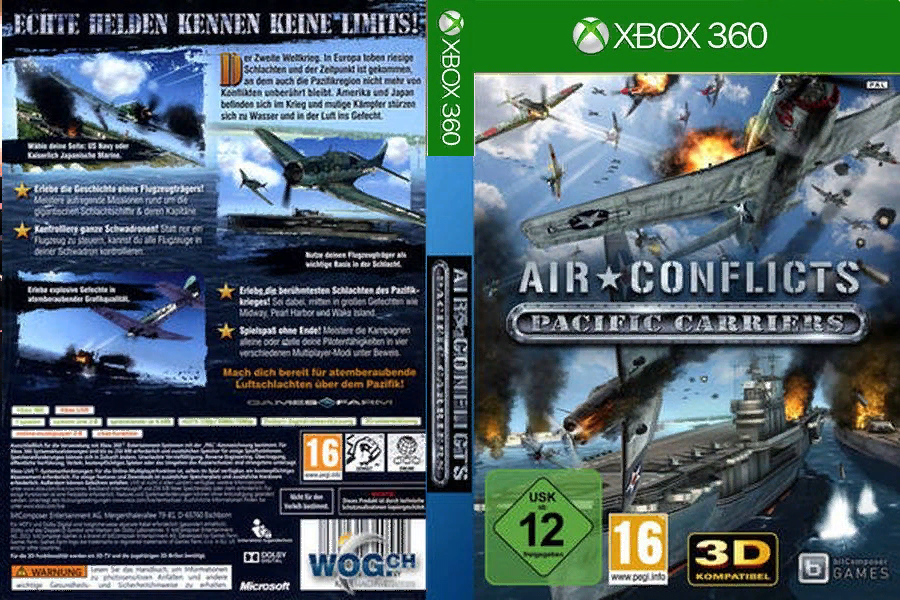

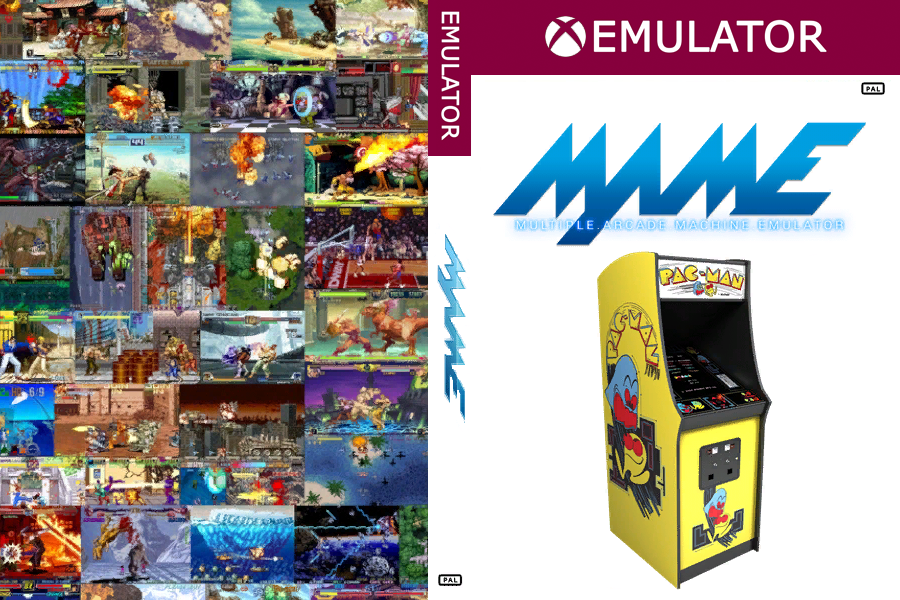
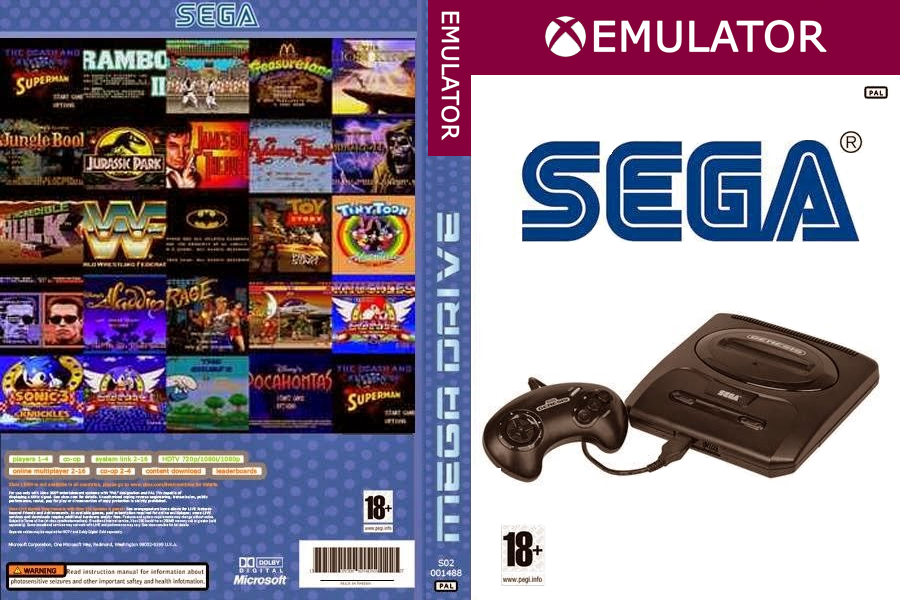
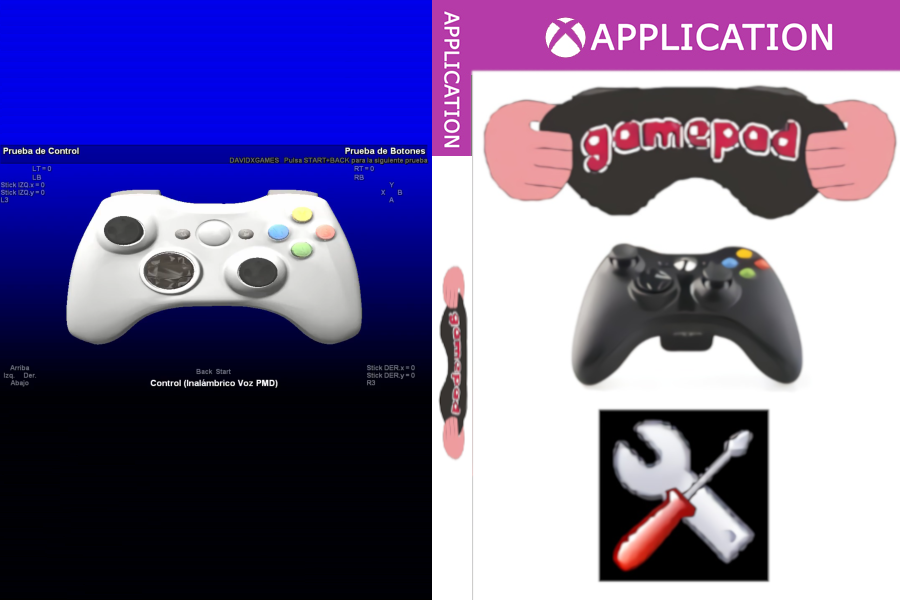
RGH xbox 360 won’t read usb properly.
in Other topics
Posted
You have to format the USB. I recommend you to backup any data you have there and then, press format USB. After that, you should be able to see it in Aurora or Freestyle.