-
Content Count
24 -
Joined
-
Last visited
-
Days Won
3
daniel_tobon last won the day on June 3 2021
daniel_tobon had the most liked content!
Community Reputation
6 NeutralAbout daniel_tobon
-
Rank
RMS Freshman
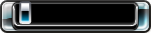
Recent Profile Visitors
The recent visitors block is disabled and is not being shown to other users.
-
You have to format the USB. I recommend you to backup any data you have there and then, press format USB. After that, you should be able to see it in Aurora or Freestyle.
-

Rgh Xbox not able to play with dlc in any games
daniel_tobon replied to suirad7's topic in Other topics
@suirad7 you have everything less 1 thing. The game in GOD format. You must have in the 3154...WWE folder the game installed which is 00070... something the folder. Convert your iso to god with iso2god program. Then, copy the game into your HDD and scan again the content, and you will get the game with the DLC's content -

"Unhandled Exception" - Aurora 0.7b
daniel_tobon replied to SupershalloBoy's topic in Aurora support
Hi @StelioKontos have you try to update your patch to support Xbox classic games? -
Hi @Disruptor These video tutorials are using a USB to copy the game in the HDD! 1. This is a video tutorial of how to copy/delete a game from a USB to the HDD in the Aurora Interface 2. After you have copied/pasted your games onto the HDD, you have to define a path for those games so Aurora can find them. This is a video tutorial on how to set a path for the games in the Aurora interface. (THIS STEP IS NEEDED JUST ONCE)
-
@adiros I think the closer functionality to get everything organized is with the sort script function (when you press RB in the dashboard). Aurora by default has Homebrew, Kinect, Xbox classic, etc. and what you can do is create your own custom filter for Xbox 360, emulators, etc. For example, in my case, I don't like to have 360 Nand flasher, xex menu, dashlaunch mixed with my xbox 360 games on Aurora. So I created a filter called: GAMES to have everything organized. In GAMES I will get all my xbox 360 games display on aurora, also xbox classic, and arcade games. In APPLICATIONS I will get all the apps regarding xex menu, dashlaunch, etc and In EMULATORS, I will get all the emulators I got for my xbox. With these filters, I set up by default GAMES, so each time Aurora boots on my xbox, I will get to display just the games. And if I want to see my apps, I just press RB button and then, the applications are display and the same for the emulators. I think this is the closer appearance organization that Aurora could give you. You won't get everything divides by a folder, but instead by a filter. Please check this video, it is showing what I just said:
-
@adiros if you wanna the FSD appearance instead of the Aurora, you should install the FSD. Does not make sense to have a skin for that, no offense!
-
@david191 You have to download a nand that matches your console, please read this post: And then, try to continue with the video tutorial
-
@david191. Another approach could be to flash again the kernel on the xbox using xelllaunch. Please follow this tutorial:
-
@david191 the launch.ini file is created with the dashlaunch once we set Aurora.xex as the default boot file for the xbox. These are the steps, (which I think could fix this): 1. Download Aurora with the default launch.ini (i have attached a copy): 2. Unzip the files and copy the folder to a USB formatted in FAT32 without any other file on it. 3. Connect the usb on the xbox and then, turn it on to see if Aurora starts again. You could try it a couple of times --> if nothing happens, you could try another approach proposed by @toomuchsweat Aurora_with_default_launch_file.zip But, if you are getting the xelllaunch menu, I think this might works. What it does this solution is booting Aurora from the USB, so the xbox can boot normally. (in the same way when we got to mess up with the boot on windows) Now, in case this solution does work, you will have to copy the aurora folder to the hdd, open dashlaunch and set the default path to aurora.xex in the hdd and save the configurations.
-
@david191 Try with a fresh Aurora version in a USB with a default launch.ini (in the same USB). In that way, when you connect the usb and then, turn on the xbox, it might try to boot Aurora again.
-
Hi @felida the covers were already approved, thanks to @Mattie. In case you don't know yet, FIFA 21 is a patch for FIFA 19 (I was asking to add this cover to the fifa 19 db). And, I have used aurora asset editor to added manually on my xbox, I just wanted to share with the community, my mistake! Cheers!
-
Hi @felida I have done a re-scan before for a new god game (with an old xex version) and sometimes 2 things happen: 1. I got a duplicate in Aurora: One game with the old xex path and the new one with the god path 2. Nothing happens, I still got the old xex path That's why I suggested @Gromber use the script.
-
 daniel_tobon changed their profile photo
daniel_tobon changed their profile photo
-
I don't think is necessary to change the content.db file. If you just wanna remove the old executable (cover file) in Aurora and update it with the new one (to avoid duplicates) there is already a script he Aurora repo browser to remove path games that are empty. With this script, you can update the old .xex game path to a .god format
-
Is there a problem with the covers through the internet in Aurora?
-
Hi, is there a xboxunity manager taking care of the last updates? I have requested several times multiple covers to be added and still not luck. the image size is 600x900 px and is in .jpg format (I have tried before with .png and not result as well).


