-
Content Count
17 -
Joined
-
Last visited
-
Days Won
2
wabashman last won the day on August 22 2013
wabashman had the most liked content!
Community Reputation
11 GoodAbout wabashman
-
Rank
CodeMaster
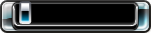
Profile Information
-
Gender
Not Telling
Recent Profile Visitors
1942 profile views
-
Since I've been done modding consoles for a long while, figured I have no need for these as well. So off they go to the for sale pile. I have 5 CR3 Lites. All brand new unused. $10 each shipped. I have 6 Cool Runner Rev C. New unused in the box. $10 each shipped. I have 3 Demon Kits. New unused as well. $45 each shipped.
-
Up for sale is my Achi IR Pro-SC. It is in great condition and I have not had any problems with it ever. Just got out of the xbox repair/mod scene for various reasons and more than likely will not get back into it again. Just have to much other things and new hobbies going on. Sale will include the following: Achi IR Pro-SC Board mount for xbox and ps3. However much heat tape I have left. All cables to monitor and create the profiles on your PC Jigs and stencils for lots and lots of different gpu/cpus. Some high quality flux that I obviously won't use Whatever else I find laying around that is reballing/reflow related. I'll throw some more pictures up tomorrow of the accesories. Pictures are of the actual unit but are a few years old. Looking to get $800 shipped out of everything. The unit itself still sells new for around 800-1000 alone. Prefer payment in USPS Money Order or cashiers check as I do not do PayPal. Personal check is fine, but will obviously have to wait until it has cleared the bank. I'm located in Indiana and will only ship to the CONUS.
-
Coorva....want to add a second Achi to your fleet? I've been out of repairing xbox for a long while and have no use for mine and is just taking up space. Shoot me a PM man.
-
Yo....I'm not dead...but PM me on IRC
-
yes something could go wrong. never update your console unless you know exactly what its being updated with. as for not being able to get into xell/xellous, try using a wired controller in the rear USB port. a plug and play kit should work fine.
-
more than welcome
-
wasnt on my pc when i used the application, so that is the reason for taking the picture. otherwise i would have just used snippy.
-
either re-write your LAST KNOWN WORKING freeboot image and see if that works, or follow my tutorial
-
Thank you. If you have any more requests, feel free to state them (doesn't mean I'll do them though).
-
wabashman started following Quick and easy way to update your JTAG/RGH
-
So you're a few dashboards behind the most current one....big deal right....wrong. If you want to play the latest and greatest games, you will need to update that box sitting in front of you. And below is just how to do that. Items Needed: XeBuild: CLICK HERE TO DOWNLOAD Nand Flasher for xbox 360: CLICK HERE TO DOWNLOAD KInect/Avatar Update: CLICK HERE TO DOWNLOAD FreeStyle3: CLICK HERE TO DOWNLOAD Place all of these items onto your USB stick that you will use for this process. STEPS TO TAKE: 1) The first thing you are going to need to do is obtain your CPU key. In order to do this, you will have to boot into xell/xellous and get this key. If you have not done this before, it is easy. Just boot your console via the eject button. It will then take you to a blue or black screen window that will throw a bunch of numbers/letters on the screen. Once it is done, you will be given the image below (your CPU and DVD key will be different so do not use the one in the picture). Either write down the key or take a picture as I did. Initial image: What you want: 2) Now once you have this key written/photoed, you can proceed to step 2. Fire up your computer and open up XeBuild. Once it is loaded, there will be a spot to input your CPU key. Go ahead and do that now. 3) Boot into FSD or XEXmenu, go to your file browser and select the xex file for Nand Flasher for xbox 360. You will be greated with the following image: Go ahead and select DUMP Nand Flash. After you click this you will be prompted with a save location request. Navigate to your USB stick and select it to save there: Let it do its thing and it will let you know when its done. Once it is finished, proceed to step 4. 4) Place the USB stick back into your PC and go back to XeBuild. Select the source file as the Nand Dump you just created. For the output file, select your USB drive and save it as updflash.bin or nandflash.bin either will work, just use something you know is the newly created file. Select what dashboard you want to use, I would suggest the most current one available. Make sure your XeBuild screen looks similiar to mine: If you feel like playing aroudn with the settings, go ahead, but do not hold me at fault when you mess something up. However, if you do, send me a PM and I can probably fix the issue for you!! Once you have everything entered, go ahead and hit Generate Hacked Image. Once it is done, you will recieve the following screen: Now proceed to step 5. 5) Place the USB stick back into your 360 and boot back into FSD/XEXmenu. Go back to your file navigator and navigate back to Nand Flasher for xbox 360. This time you are going to select Write Nand Flash however. It will bring up the same select file option as before, so go ahead and select the file you created with XeBuild. And follow the prompts on the screen. After it is done, go ahead and shutdown the console. Turn it back on to make sure everything worked as it should. If it did proceed. If it did not, re-read this and figure out what you did wrong and contact someone to fix your mess. 6) Assuming everything is alright, it is now time to install FSD3. In order to do this, download one of the available options listed above. ( I recommend the installer version. It is much easier and user friendly.) Use your current FSD/XEXmenu to navigate to the installer file that is located on your USB stick and follow the onscreen prompts (DO NOT HAVE IT INSTALL DASH LAUNCH, THE VERSION INSTALLED WITH XEBUILD IS NEWER). Once it is done, turn off your console and put your usb stick back into your PC and proceed to the next step. 7) Now it is time to update your system files to support Kinect and give you back your avatards. Remove everything from your USB stick except for your folder entitled $systemupdate. Make sure this folder is extracted and not still zipped compressed still. Once is in its own folder, rename that folder to $$ystemupdate. Put the USB stick back into your console and turn it on via controller or power button. The console should automatically pick it up and install the update for you. If it does not, make sure you have spelled the folder name correctly. You may have to try to play a game before the update dialog box appears. 8) enjoy your newly update console and all the latest games you can.
-
wabashman started following Other Topics
-
Rules: 1) NO member will be allowed to merely post stuff for sale and 'leave' the site. You will be required to post on here as any other member would. If you wish to merely post and leave, then go to craigslist instead. 2) Prices MUST be stated in the post, no best offer, or whomever gives me the highest amount will get it. 3) Your location must be specified as well as where you are willing to ship to. 4) Seller must state if shipping is included or will be extra. 5) Seller must state what method of payment is accepted 6) If you are a new member then please post pictures, this is not mandatory, but is highly suggested to prove you have what you are offering. When posting pictures, please put your name (forum ID) on a piece of paper in the picture. 7) Once an item is sold, please edit the main post stating so. 8) No linking to other sites to contact you. Email or instant messenger is not suggested to be posted as well, members can contact you via the private message system on this site. 9) More rules to come??
-
alrighty, so since jungleflasher occasionally messes up and fails during a flash, most of the time you must resort to DosFlash to finish it. here is a quick list of what you will need. 1) usb flash drive 2) the following files HP format tool with boot files HP_USB_Disk_Storage_Format_Tool.rar DosFlash v1.8 DosFlash-V1.8.zip your hacked firmware made by jungleflasher Steps: so the first thing you will want to do is create your bootable USB drive. in order to do this, use the HP format tool you should have downloaded from the above link. it will ask you what your destination is, and have you navigate to the boot files. run the tool, and make sure that you have ticked the Fat32 and 'make bootable' buttons. once this is done, copy dosflash v1.8 onto the USB drive. next rename your hacked FW that jungflasher made to hack.bin now shut down your PC and unplug all hard drives and dvd drives. you only need the 360 drive hooked up to do this, and no sense in leaving the others hooked up. turn on PC and boot off of your USB drive. once at the command prompt type in dosflash.exe. after this it will scroll through all your available ports. the one you are looking for will contain either MXIC or Winbond/NEX, samsungs will contain SST (39SF020). select the corresponding number and then you will type in W for write. then you will type in the name of your hack.bin file. it will then do its thing, and your drive will be good as new.
-
heres a quick tutorial on how to get XBLA onto your jtagged xbox 360. items needed: jtagged xbox 360 yaris swap - Yaris-Swap-v0.9-Beta-3-.rar your xbla, downloaded or whatever steps: 1) open up yaris swap 2) hit the open folder button and navigate to your XBLA 3) start up the jtag and obtain the IP address for it and put that into yaris swap as well as 'xbox' and 'xbox' for the username and password. 4) tick the send via FTP box. 5) click hex mod/yaris swap options button 6) sit back and relax and let it do its thing if you cant/dont want to FTP: 1) open up the folder as step 1 and 2 state. 2) click the hex mod/yaris swap options button 3) let it do its thing 4) copy the XBLA files over to a USB stick 5) copy the files on the USB stick to content/00000000000000 folder
-
DG-16D4S 0225 Epoxy Removal and Replacement - The Easy Way By Podger & Ubergeek 1. The Liteon DG-16D4S Drive 2. Remove the 4 case screws using a Philips screwdriver. 3. Eject the tray (you can use a CK3 or the Xbox itself for power). 4. Peel back the acoustic foam that sounds the tray opening. 5. Holding the foam away from the case, remove the case lid. 6. Spindle motor ribbon connector: Separate the black retention clip from the white housing. The ribbon will pull out easily. 7. Laser motor ribbon connector: Separate the black retention clip from the white housing. The ribbon will pull out easily. 8. Laser data ribbon connector: The white retention clip pivots through 90 degrees. Gently pull the clip upwards. 9. The ribbon will pull out easily. 10. DeSolder the tray sensor and tray drive motor wires (5 wires in total). 11. Remove the PCB retention screw using a small Philips head screwdriver. 12. Release the PCB retention clip and ease the board out. 13. The PCB is now safely removed 14. To avoid heat damage to plastic, wrap the PCB in a few layers of aluminum foil. 15. Press the foil to locate the MT1335WE chip. Cut a small window in the foil to expose the MT1335WE. 16. Make sure that the window is large enough to expose all the epoxy. 17. Using a heat gun, heat the area on low heat for 45 seconds. Then try the epoxy. 18. The epoxy will initially go brittle. 19. Heat the area again on low heat for another 15 seconds. 20. When fully heated the epoxy will lift cleanly. 21. As you can see when heated at the correct temperature, the epoxy starts to break off in large pieces. 22. Don't try to go too far, reheat the area on low heat for another 15 seconds. 23. When you hit the sweet spot, it lifts very easily. 24. As you can see, it is very clean. 25. Don't forget to re-heat regularly, on low heat for another 15 seconds. 26. Continue onto the other sides. 27. Clean up any lingering pieces of epoxy. 28. Apply plenty solder to all the pins. The trick here is to use old fashioned lead solder. It melts at 180 degrees, 37 degress lower than the newer Lead free solder. So the chip will lift long before any of the other parts can. The excess solder makes it easy to see when the solder is molten and helps spread the heat evenly to all the pins. 29. Heat the area continuously until the solder begins to melt. There is epoxy under the chip. Use an xacto knife to prise chip away from the PCB. 30. The chip will come away easily. Remove the heat. 31. The lift is clean and all pads are intact YAY 32. Use braid and a soldering iron to remove the excess solder. 33. There is still a lot of epoxy in the area that was under the chip. 34. Re-wrap with foil, heat the area and remove the epoxy. It is also a good idea to clean all the pads with isopropanol alcohol after you have removed all the epoxy. 35. A job well done ! 36. Place the new chip. The trick here is to not use the corner pins for alignment. You will notice the corner pads are larger and can throw you off. Use a the pin 1 in from the corner pin. Align one corner and solder 1 pin. Move to the opposite corner and correct and misalignments, then solder 1 pin. Check the 1st corner again and all pins to ensure they are nicely positioned. 37. Apply flux to the pins and let it dry. 38. Solder all the remaining pins...You may want to use a microscope at this point 39. TA DA ! 40. The tools you need.. all cheap ass, apart from the microscope.
-
this guide is taken from team-executers site, all credit goes to them. Status: Offline Disassembling the Xbox 360 Slim To get into the Xbox 360 you’ll need pretty much the same tools you needed to get into the old one. A flat head screwdriver helps, preferably one with a long, thin stem to help you pry bits of the case apart. You’ll need a torx driver with T8 bit. As always, proceed at your own risk - we're not responsible for any damage to your console that happens as a result of following these instructions. Also know that proceeding with this will surely void your warranty from Microsoft. You can check a 1080P video made by our friend "Stefanounick" of the entire process outlined below: 1. First remove the 2.5" hard drive. To get to it just pull back on a couple of the fins which will let you remove a part of the cover: 2. Yanking on the black ribbon will pull out the hard drive itself. 3. Next we have two plastic grates on the left and right of the system that pop right off. They are attached using clips along their edges so work one part out with your flat head driver and just pull the rest off. 4. The side without the hard drive pops out just as easy. I used the thin screwdriver to prize up one end of the plastic grate and pulled it the rest out with my fingers. Be careful not to scratch the case. 5. This next part is the first of two hard parts. Removing the two plastic grates will reveal two more black plastic covers. You can wedge your flathead between the plastic cover and the rest of the system and pry it off. Tip TIP: Some users remove the chrome surrounds without taking out these black plastic covers - so you could always skip parts 5, 6, 7 & 8 and go straight to removing the chrome bezels (Note: some slims that are refurbs have the matt black plastic case and the bezels are black not chrome) - all you have to do it unclip one side of the black plastic cover to reveal the chrome bezel clips so you simply unclip one side then the rest should pull out easily. I only include these separate parts of the tutorial so you can actually see what each piece looks like 6. The cover is attached to the system by several plastic stands that fit through little holes behind them. The stands are wider at their outer most edge than they are at the base, too wide to just fit through the hole. 7. Stick your screwdriver in one of the cutouts and pry away. You’ll see a lot of flexing and then hear a pop, once you hear one move to the next portion of the plastic cover. Do this around the edge until the entire cover is removed. Repeat for the other side of the 360. 8. Now you’ve got line of sight into the system itself. Great. At this point you can also remove the 802.11n wireless card which is held in place by a single screw. Remove the T8 screw and the card slides right out. It is just plugged into an internal USB port. 9. Now we have to remove the two chrome surrounds on either side of the system. These are attached via clips that can be tempted loose using that trusty flat head screwdriver. Wedge it between the clip and the rest of the chassis and push away from the chassis: 10. Some clips will give way easily, others will take some coercion. Some of the clips are only accessible via a very tiny, very long flat head. Start with the clips you know you can get off and then try to pry the tough ones later. 11. You’ve got 6 on one side and 5 on the other chrome lip, the shots below should help you. 12. With the two chrome surrounds removed we’re now at the second most difficult part of dissecting the new Xbox 360. Remember these little things: 13. Yep, they’re back. On the old 360 you at least had a removable face plate and some insight into what was going on at the rear of the system. This time around you can only look in at the sides.. Thankfully I know exactly how many clips you have to break free: three on the back and eight on the front. If you start on the back then the front clips disconnect from the front faceplate very easily. You need to access clips at both the left and ride side of the Xbox 360. On the left side where there are two clips, one of them is hidden so you will find many reports of people having trouble with this clip and actually snap parts iof the case trying to remove it. The solution is actually REALLY simple. The secret to opening without breaking the clips is to release the first clip with a screw driver and then access the hidden tab by poking a hole in the sticker so you can push in a straightened paperclip as a poker or really small screwdriver to release the bottom tab. The case then easily pulls apart 14. The only advice I can give you here is to be patient, persistent and have a good flathead screwdriver at your side. Once you’ve pried these clips free the front will separate from the rest of the system. 15. Be careful when removing the front of the system. There’s a ribbon cable that connects the 360‘s power button to the rest of the system, you have to remove it before you can proceed. In my original teardown the ribbon cable just ripped right out of its connector without any problems so if this happens to you, you should be ok. 16. The ribbon connector attaches here. With the front removed, separate the clips on the back and the top cover of the 360’s should lift right off exposing what we have below: 17. Now look at the side of the Xbox with the white sticker on it, you only need to remove the 5 black T8 screws (one of them is actually hidden under the white Xbox 360 sticker. It looks like Microsoft has done a lot to figure out whether or not you’ve opened this thing. Modders don’t make Microsoft happy. RRoD didn’t make me happy. Modders ftw). I could now pull off the bottom cover leaving me with this: 18. The DVD drive lifts right out and you can disconnect the power and SATA cables from the unit easily just like on the older models. 19. This is a newer version of the Lite-On drive. The new DG16-D4S. Microsoft also outfitted the drive with a strip of rubber to help dampen vibration: And that's it




