-
Content Count
7 -
Joined
-
Last visited
Community Reputation
1 NeutralAbout Chooky536
-
Rank
RMS Freshman
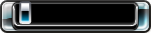
-
 Chooky536 changed their profile photo
Chooky536 changed their profile photo
-

Emulators That work with Auroras Autolaunch Feature
Chooky536 replied to gavin_darkglider's topic in Homebrew
ok thanks for quick response, i like here people are good to new users and dont expect you to know everything off the bat they actually help you out. -

Emulators That work with Auroras Autolaunch Feature
Chooky536 replied to gavin_darkglider's topic in Homebrew
sorry if its been covered but all i can find on google is how to use emulators with fsd is it different using them with auroua i ask as i dont want to screw anything up -
Does This Way Work on External drive or do multi disk games HAVE to be on internal drive? hdd:\games\<Game Name>\Disc1\<Disk1 Content> hdd:\games\<Game Name>\Disc2\<Disk2 Content> hdd:\games\<Game Name>\Disc3\<Disk3 Conte
-
ok update i swapped my BRAND NEW HDD for another BRAND NEW one games working perfect looking foward to learning more about this scene even though i am 5 years to late for it
-
Done that and still same error, games dont show up in xex menu (i think thats what its called) does that mean anything?
-
Hi scorpNZ, They are scanned in and show up in the games library already
-
Hi Guys, I have only just bought an xbox with RGH installed i have GTA5 on the internal drive but copied my games to my external hard drive last night (only about 7) then wanted to play one so i pressed play and on all of my games it shows an error saying cant be loaded please re download the game and try again, what am i doing wrong? do i need to do anything after copying the games the way i have? This is how i copied my games as seen here From the main menu press the back button, highlight file manager and press A, Browse to DVD and press X move the left stick to the column with the folder icon on it and scroll down to copy and press A then what you want to do is create a folder on hdd1 and name it something snazzy like "Xbox 360" or "360" open that folder and then move the left stick to the column again and scroll down to paste and press A This will begin copying the contents of the DVD to your hard drive, when it is finished press b until you get back to the main menu again and this time press start scroll down to content scanning and press A in the Manage Paths section on Add. another menu will open called "Path" press A on change, then scroll down to Hdd1 and the folder you copied your DVD game to when you've highlighted the folder that you copied your game into press Y to select it. Scroll down to depth and set the scan depth if its a folder directly on the drive \Xbox360\System\Hdd1\360 then you might want to set your scan depth to 7 so that it will scan all games copied to that folder and their second disc for multidisc games. Script data for regular games is none, highlight save and press a When this is all done the scan path you just created will be listed, you might want to be connected to your network connection when you press "Scan Now" so that it will scrape Unity for cover art, games description and pictures, so when it adds the game to your library it will also have the info on it which will make it look nice. Thats it.

