-
Content Count
515 -
Joined
-
Last visited
-
Days Won
13
Posts posted by Anonymous
-
-
This facility already in autogg app ...make video capture
Sent from my ST23i using Tapatalk
-
bro don't do that ,, ur not correctly read ur nand
install teamviewr app ,snd me ur id and pass ,,i'll do for u
http://www.realmodscene.com/index.php?/topic/2205-xebuild-freeboot-nand-update-tutorial/
-
This tutorial is only for those of you who; lost all of their original and hack nand dumps + erased/corrupted the nand/flash the wrong image to the nand.
If you find yourself in this situation then this tutorial will walk you step by step to make your console boot hack dash again.
Take note that you won't be able to restore your console to retail ever again and you will be unable to use your dvd drive until you extract the key off of it.
Things you will need;
usb spi nand programmer(nand-x, jr-programmer, any will do(eMMC R/W kit for corona 4gb)
J-Runner the ultimate JTAG/RGH app DOWNLOAD
Extracted nand files that match you motherboard model (download below)
Step 1; Recovery of cpu key and LDV's
Download one of the clean extracted donor nand files according to your motherboard model and extract the containing folder to the location of your choice;
Don't use these files to unban your console, first you don't have the original cpu key and second they are all from ban consoles. You have been warned!
Next you need to solder/plug in your nand programmer wires onto the motherboard
Open J-Runner app an click on "show working folder" button located at the bottom right
Open the folder name "data" located inside /J-Runner/xeBuild/ folders
Open your extracted nand files folder and copy and paste KV.bin, SMC.bin, smc_config.bin and fcrt.bin(if required) to data folder. It should look like this.
In J-Runner, copy and paste this cpu key F37C0CD50B928F4E67614ACD548A4E49 in the cpu key section.
Choose dashboard version according your hack type (for JTAG choose 7371 - for phat rgh1 choose 14699 - for R-JTAG choose 15574 - for phat RGH2 choose 14719 - for slim choose anything above 14719)
Select your motherboard nand type.
Select retail as your image type.
It should look like this.
In J-Runner under the Advanced tab click on Create an image without nanddump.bin
Then you will be ask to enter LDV just enter any number between 1 and 80 and click ok.
At this point the dummy image should be successfully created and automatically loaded in the "Load Source" section.
Now with your nand programmer properly connected to both you pc and motherboard click on "Write Nand".
Wait until J-Runner is finish writing the nand and select your "hack type" then click on "Create ECC" for rgh machine or "Create Xell-Reloaded" for JTAG/R-JTAG machine.
Now click on "Write ECC" or "Write Xell-Reloaded" depending on your hack type.
You are now ready to boot xell and recover your cpu key.
Power on your console and wait for xell to boot.
Once xell as booted write down your cpu key, fuseset 02 and fuseset 07
Understanding and calculating LDV's
Calculating CF/CG ldv is fairly simple. Just count the number of "F" in fuseset 07 to fuseset 11. So in the example above we have a cf/cg lock down value of 2.
Calculating CB LDV can be a little bit more trickier. You have to take the right-most "F" and calculate how many character it is from the left. In the example above the right-most "F" is 5 characters from the left so we have a cb lock down value of 5.
Understanding CB LDV; Quote from Martin C @ TX
Quote
This value is NOT updated every dashboard version and is not directly reflected in any apps. However, the value can be translated to a CB/dashboard version. You cannot 'edit' your image to use a different CB for a retail NAND. It MUST match the entry as found in XeLL, otherwise it'll fail to boot.
The example above is from a Jasper with a cb ldv cseq of 5 and by looking at the chart below we can determine that dashboard 7371 would be the highest version acceptable for this particular console.
Step 2; Building the fake OG nand image
Now back in J-Runner, enter your cpu key in the cpu key section.
Select your dashboard according to your CB LDV cseq
Select Retail as Image type.
Select Motherboard nand type.
Click on the "Advanced" tab and on "create an image without nanddump.bin"
You will be ask for LDV, this is the cf/cg LDV so you enter what you have in fuseset 07 and click "ok"
You have now created a fake original nand image. Even though you won't be able to boot your console with this image it would still be a good idea to keep it somewhere safe.
With your new image loaded in the "Load Source" section and your cpu key in the "Cpu Key" section click on the "kv info" tab. You will noticed that the info in there are obviously not from your console. So now would be a good time, for those who can, to extract your dvd drive key and patch the key vault with the appropriate dvd key.
Click on the "XB Settings" tab, click on "Advanced XeBuild Options", paste your dvd key in the "dvdkey" section, click "OK" then click the "Use Edited Options" check box.
For DG16D5S and DLN10N owners; the easiest and cheapest way to make your dvd drive functional would be to install a TX LTU 2 pcb.
Final Part; Building/writing your hack image
Back in J-Runner, with your new fake original nand image loaded in the "Load Source" section and cpu key in the "Cpu Key" section select hack image type(Jtag - rgh - rgh2 - r-jtag), select your desired dashboard(should be the latest which is 16537 at the moment of write), select motherboard nand type. You can also edit dashlaunch and xeBuild options at this point.
Click on create xeBuild image. You will see 3 or 4 warning messages poping up which will ask you if you want to delete kv.bin, smc.bin, fcrt.bin and smc_config.bin. Click yes on all of them.
With your nand programmer properly connected to both your console and pc click on "Write Nand"
​
Boot your console and have fun.
-
 11
11
-
 2
2
-
-
-
Download& install team viewer app on ur pc ,send me ur team viewer id and pass ,I will try to fix ur issue
Sent from my ST23i using Tapatalk
-
Contact ur isp provider tell them abt ur connection issues. Reinstall ur modem
Sent from my ST23i using Tapatalk
-
your port fowarding settings are ok ,,,check ur wan status
-
make ur dhcp starting ip address 192.168.1.9
-
-
post ur xbox360 console network settings
-
Show me ur modem status,,
Sent from my ST23i using Tapatalk
-
I don't have internal HDD can I install this game my external HDD???
Sent from my ST23i using Tapatalk
-
1.first make ur static ip address to ur xbox 360 console
2.start cmd and type ipconfig note ur default gatway address
3.open ur web browser nd enter ur default gatway address
ROUTER settings :
make sure ur router firewall was disable
click forwading tab andthen click-DMZ
enable dmz andthen enter ur xbox 360 console static ip address save ur settings
next click upnp tab
enable upnp and then save ur settings
CONSOLE seTTings:
go on f3 plugin settings enable all check box
enter dataport 3072 and broadcast port 3071
and then test ur all connections
-
U can't lunch xell menu
Sent from my ST23i using Tapatalk
-
-
i think ur console was corana v6 ,,,,,v3 to v6 can'l launch xell
-
Read ur nand andthen extract ur nand Using j runner app or auto gg,,,
Sent from my ST23i using Tapatalk
-
Corana 3rd to 6th versions
won't boot xell
Sent from my ST23i using Tapatalk
-
 1
1
-
-
mostly all new console was RGH 2 ,,,
first importent thing read ur nand and save some folder andthen u start to update ur dash,,,
-
http://www.realmodscene.com/index.php?/topic/3170-DASH-BOARD-UPDATE-VIA-network-connection
Sent from my ST23i using Tapatalk
-
If u don't anything abt ur dash don't try to update ur console bcz it's too risk ,,,,
Sent from my ST23i using Tapatalk
-
 1
1
-
-
Required:
JTAG OR RGH COSOLE
TU 10
COD TRAINER
step 1 download trainer file(i did attached this file)
extract the rar trainer file
jus transfer to ur hdd
open the trainer_launcher.xex
nw ur console was restart
and then open ur cod ghost
press select button+A button some commandbox show will front of U
TRAINER OPTIONS WILL WORK LIKE THAT
VALUES ARE
01 TO 08= SOLDIER CHARACTERS
01 TO 03= GUNS
1 TO 10= CAMOS
NOW IF YOU WANT TO ADD CAMO TO YOUR GUN THEN
SOLDIER+CLASS+CAMO VALUE
FOR EXAMPLE YOU WANT TO PUT CAMO ON SOLDIER 2 CLASS 3 CAMO 10 THEN THE VALUE
WILL BE =2310
IF YOU WANT TO ADD A CHARACTER ON YOUR SOLDIER THEN
SOLDIER+CHARACTER
FOR EXAMPLE YOU WANT TO ADD 07 CHARACTER ON YOUR SOLDIER 3 THEN
THE VALUE WILL BE 307
AND AT THE END IF YOU WANT TO ADD 2 GUN ON YOUR SOLDIER 4 IN SECONDARY ON
LOADOUT 4 THEN THE VALUE WILL BE 44202
NOTE RIPPER GUN IS ONLY AVAILABLE FOR SOLDIER 1 LOADOUT 1 AS VALUE OF 11103
AND CHARACTERS ARE AVAILABLE FOR ALL SOLDIERS
MAVERICK AND MAVERICK A2 SNIPER IS AVAILABLE FOR ALL SOLDIERS ALL LOADOUTS
CAMOS AVAIABLE FOR SOLDIER 1 & 2 ALL LOADOUTS
01 TO 08=CHARACTERS
01=CAPTAIN PRICE
02=HAZMAT
03=ELIAS
04=MAVOROK
05=RORKE
06=MERRICK
07=HESH
08=KEEGAN
01 TO 03 GUNS
01=MAVERICK RIFLE
02=MAVERICK SNIPER
03=THE RIPPER
1 TO 10 GUN CAMOS
13= SPECTRUM
14= ICE CAMO
19= CAT
1B= FESTIVE
21= CIRCUIT CAMO
27= CAPTAIN PRICE CAMO
2A- DUCK CAMO
12= WAR CRY
16= INFERNO CAMO
1C= MAVOROK CAMO
NOTE: IF YOU DIRECTLY APPLY THE LAST VALUE FOR ANYTHING THEN YOU WONT BE ABLE TO
APPLY THE PREVIOUS VALUE FOR APPLYING PREVIOUS SIMPLY IF SOMEHOW YOU CAN'T
APPLY VALUE JUST SIMPLY HIT 799 TO DISABLE ALL AND THEN APPLY THE VALUE AGAIN YOU
-
requirements
RGH console
Auto GG 9.0 soft
network connection(wi-fi or ethernet)
first u need to install auto gg software
turn on ur xbox 360 with fsd 3
next opn the auto gg application and search ur ip
read ur nand for backup and set ur nand type
and set dash board
set ur mother board type
set ur rgh version
andthen click create xbuild button
next click ip flash tab
wait 1 min for ur console rebooting
nw u have updated dash version
-
Bro install team viewer software ,,send me ur team viewer id ,,,I will fix ur issue,,
Sent from my ST23i using Tapatalk


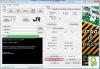

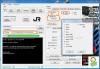
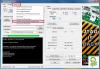

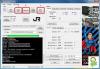
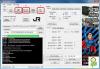


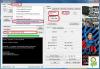

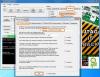
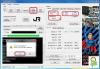
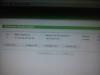
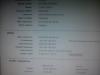
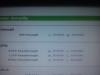

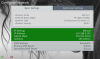
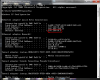
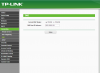
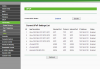
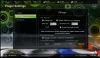
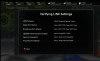
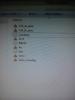



Top 5 ideas for software programmer
in Other topics
Posted
(1)Make some new kind of link application for support all games
(2)make video capture app
(3)make some social networking app for rgh
(4)make internet browser.
(5)make some app. Such like whatsapp Skype YouTube for rgh console ...
Sent from my ST23i using Tapatalk