
NiQ
Members-
Content Count
4 -
Joined
-
Last visited
Community Reputation
2 NeutralAbout NiQ
-
Rank
RMS Freshman
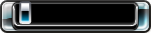
Recent Profile Visitors
The recent visitors block is disabled and is not being shown to other users.
-
NiQ started following Is it possible to link to homebrew from MS dash? and RGH3 not booting Xell, normal boot works
-
First of all, it does work fine if I boot it normally. I want to boot to Xell just to dump the NAND and get the CPU key. If I try to turn it on with the eject button it just hangs - no video output and no network connection (I did an nmap scan to verify). I know Xell is installed because I had it boot once by accident and I'm not really sure how I did it. Any assistance would be appreciated.
-
I have a 360 slim Trinity with RGH3, RGLoader and a debug dash. There are no plugins (e.g. NetISO) loaded. The drive firmware is not flashed afaik. I've noticed that it reads games from burned discs flawlessly. Does that make any sense? Also, does that mean that I can also burn homebrew to discs and they'd work? I know flashed drives by themselves won't, but what if the console is additionally modded with RGH / JTAG?
-
OK, got it for "regular" homebrew (not Aurora unfortunately, so I'd still appreciate some help here). Don't touch the XEX file itself - Any change will cause the app / game not to run (probably digital signature, checksum or something). Launch Shortcut360 v1.1.7 and create a new shortcut. Name: The app / game name. This is how it appears in the game list. Doesn't have to be accurate so you can change it if you want to customize. Title ID: It is recommended to search xboxunity.net to see if there's a known title ID. Retail games will always have one, but homebrew might have one as well, decided by the community. If there is one, it is recommended that you use it to avoid clashes. If there isn't, just use a random one, but do search xboxunity to verify that nothing else uses it. It needs to be exactly 8 hex digits, so prefix with zeros if needed. Icon: Optional PNG image exactly 64x64 pixels in size. If the game has a Title ID on xboxunity you can download the icon from there. You might need to resize it, which is easily done using MS Paint. Media ID: For homebrew, this needs to be 00000000 (eight zeros). Disc: For homebrew, both fields should be zero. Path: Path to the XEX file to run, relative to the root of the HDD. Do not include the drive name and do not include a leading backslash. Use backslashes as directory separators. Forward slashes will not work. Create your shortcut. Go into the content folder, then to the title ID folder. You will see another folder named "00000000". Change it to "00080000". Go into that folder. You'll see the shortcut file, and it will have the name of the app. Rename it to the title ID followed by "00000001", e.g. if the title ID is 12345678, name the file "1234567800000001". Open the file in a hex editor. Go to position 0x344 (836). Look at the four bytes starting at that position. They should all be zeros. Change that to "00 08 00 00". Save the file. Copy the content folder to your Xbox 360 and enjoy.
-
Basically I'm trying to get some homebrew apps / emulators to show up in the game list in the stock MS dash, but so far can't get it to work. Things I've tried so far - Convert to GoD format using Le Fluffie - Fails because the XEX of homebrew apps doesn't have a title ID. The only way I found to "inject" a title ID was Gualdimar's Title ID changer - but that just breaks the app ("The game failed to start") even before I convert it to anything further. Use Shortcut360 v1.1.7, filling all fields manually - If I copy the shortcut to the content folder it results in the dashboard crashing as soon as I open the "My Games" menu (assertion error, code 0xC0000420, at xam.xex). Seems to happen because Shortcut360 uses all zeros for the internal directory name, but if I change it to anything else it's not recognized at all.

