
jrobiche
-
Content Count
15 -
Joined
-
Last visited
-
Days Won
8
Posts posted by jrobiche
-
-
I'm not sure of the best way to get the Title Name at the moment, but I can try to help with the other questions.
For the tray state, you can use either Aurora.GetDVDTrayState() which returns the following (this does not match the DvdTrayState in Enums.lua):
0 if tray is Open
1 ??? (possibly if tray is Error)
2 if tray is Closed
3 if tray is Opening
4 if tray is Closing
Or you can use Dvd.GetTrayState() which returns the following (this matches the DvdTrayState in Enums.lua):
1 if tray is Closing
2 if tray is Open
3 if tray is Opening
4 if tray is Closed
5 if tray is Error
For the media type, you can use Dvd.GetMediaType() whose return value matches the DvdMediaType in Enums.lua-
 1
1
-
 1
1
-
-
If you are able to run a Utility Script, then you can try this DisplayPCPasscode script that I wrote
https://github.com/jrobiche/xbox360-aurora-scripts/tree/main/DisplayPCPasscodeIf you cannot run a Utility Script, then you will need to copy the settings.db file to your computer, open the database in a program such as SQLiteBrowser, and look at the value of the PCPasscode entry in the SystemSettings table. If you have to use this method, then I can help you decode the password if you provide the value in the database.
-
Awesome work! Glad to see this working 😀
-
 1
1
-
-
On 1/4/2023 at 7:46 AM, djohng said:Josh Lineberry developed an "Aurora Asset Manager Script/Ultimate Xbox 360 hard drive database setup/modding tool" - he posted several YouTube videos of the tool. It seems it would solve what your looking for. I haven't seen the script on the GitHb, or available for download anywhere but is definitely some great work.
If Josh reads the forum, hopefully he'll release the script to the community, I hate having to manual update the UUID in the database when upgrading HDDs, especially with the new XL HDD capabilities for 16TB drives.
I wrote a basic script that should accomplish this. Let me know if there are any issues.
https://github.com/jrobiche/xbox360-aurora-scripts/tree/main/DeviceIDUpdater-
 2
2
-
 1
1
-
-
22 hours ago, Gennaro said:unfortunately again it doesn't work is it possible to do an update to solve the problem?
Xbox changed the way that the links work on https://www.xbox.com/en-US/Shell/ChangeLocale so the locale can no longer be parsed from just the HTML
I think the easiest solution would be to just hard code the locale list. I'll try reaching out to Swizzy to see if this is an ok solutionIn the meantime, I built a version with the en-US locale hard coded and attached it to this message
If you want to build it yourself, download the source code and insert the following line between lines 71 and 72 of XboxAssetDownloader.cs
ret.Add(new XboxLocale("en-US", "United States - English"));
-
 2
2
-
-
To access the screenshots directly
Screenshots are stored in the <AURORA_DIRECTORY>/Plugins/UserData/<TITLE_ID>/Screenshots directoriesTo download the screenshots through the NOVA WebUI
Launch the game that you want to get the screenshots for
In a web browser go to http://<XBOX_IP>:9999 for example if your xbox's ip address is 192.168.1.123, you would go to http://192.168.1.123:9999
The default username is xboxhttp and the default password is xboxhttp
Once logged in, click on the Screens tab
Select a screenshot and the image should appear in your browser, you can then right click and save the imageThe screenshots are in BMP format. You will have to use some other program to convert them to JPEG/PNG
-
REST API Documentation
https://github.com/jrobiche/xbox360-aurora-developer-documentation/blob/main/rest-api/overview.md
Lua Libraries Documentation
Coming soon?
I wrote some documentation for the NOVA plugin's REST API and figured that others might find it useful. I plan on adding similar documentation for the available Lua libraries, but I cannot guarantee that I will be able to cover everything.
If there is wrong or missing information and you know the correct information, then please let me know or feel free to open a Pull Request with the fix.
-
Inside the Aurora directory, there should be a file at "Data/Databases/content.db"
This file is a sqlite database containing information about all of the titles that Aurora found during a scan
-
Glad you like it. Thank you for trying it out!
-
4 hours ago, KiwiMeoWii said:Just tested your fixed version of AAE last night. Seems to pull the title synopsis from xbox.com on AAE v1.3.1. That I want. Appreciate it man. Even tho I know Aurora v0.7b.2 can pull everything from xbox.com. but knowing AAE can now pull synopsis is dope. Cheers
Just need to change the AAE version to 1.3.2 or whatever so it's not confusing anyone because it now has been fixed. To pull from xbox.com
Awesome! Glad that it is working
Thanks for testing it out-
 1
1
-
-
QuoteI also have Aurora Asset Editor 1.3.1 from github but the scrape to xbox.com will not work as I am not allow to select my country region as that dropdown is blank.
I recently made a post in a another topic with my fix for this. Feel free to check it out:
-
I made some changes to fix the Locale issue the Title ID search
I made a PR to the github repository, but idk how active they are so no idea when/if the changes will get merged
https://github.com/XboxUnity/AuroraAssetEditor/pull/3Edit: Pull request has been merged and a new release is available to download at https://github.com/XboxUnity/AuroraAssetEditor/releases/tag/v1.3.2
-
 1
1
-
 1
1
-
-
QuoteSo AAE needs an update. By who I'm unsure
I decided to take a look into it and there are a couple of issues that will need to be fixed. I am not very familiar with C#, so it might take some time to completely fix.
The two main issues that I have found so far are 1) the locale parser is broken 2) there is a tls/ssl error when connecting to xbox.com which can be resolved by adding this line:System.Net.ServicePointManager.SecurityProtocol |= (SecurityProtocolType)(0xc0 | 0x300 | 0xc00);
After hard coding a en-US local (just for testing) and adding the tls/ssl fix it is able to find some of the assets from xbox.com (see screenshot below), but there are a lot of assets missing. So the parts that parse for those assets will also need to be fixed-
 1
1
-
-
Hello everyone,
I recently tried out the Aurora dashboard and the NOVA web ui, but it does not seem to have a way to launch games from your library. So I am trying my hand at creating an alternative web ui that allows launching games. At this point in time, the game launcher is the only functionality that exists in this alternative web ui. I plan to continue adding features though, so one day it might become a valid alternative to the NOVA web ui 😁
Downloads
- Game Launcher WebUI
- WebUIInstaller Aurora Script
Installation
My recommended installation method is to use the WebUIInstaller Aurora Script that I have created. To install the WebUIInstaller Aurora Script, do the following:
- Download my xbox360-aurora-scripts repository: https://github.com/jrobiche/xbox360-aurora-scripts/archive/refs/heads/main.zip
- Extract the xbox360-aurora-scripts-main.zip file
-
Copy the folder named WebUIInstaller into the Aurora Utility Scripts directory on your xbox 360
- If Aurora is running and you are using FTP to copy the directory, then the Aurora Utility Scripts directory would be at /Game/User/Scripts/Utility
- Launch Aurora, press the Back button, and select Scripts
- If all went well, there should be an entry named WebUIInstaller
Now that the WebUIInstaller Aurora Script has been installed, I would recommend backing up the current web ui by doing the following:
- Launch Aurora, press the Back button, and select Scripts
- Launch the WebUIInstaller Aurora Script
- Select Backup Current WebUI
- Enter a name for the backup. I would recommend something along the lines of NOVA, but the name can be just about anything
- If all went well, there should be a notification saying that the backup was successful
Finally the Game Launcher WebUI can be installed by doing the following:
- Download the webui (see the Downloads section above)
- Extract the game-launcher-webui archive
-
Copy the folder named Game Launcher WebUI by jrobiche to the webuis directory of the WebUIInstaller Aurora Script
- If Aurora is running and you are using FTP to copy the directory, then the webuis directory would be at /Game/User/Scripts/Utility/WebUIInstaller/webuis
- Launch Aurora, press the Back button, and select Scripts
- Launch the WebUIInstaller Aurora Script
- Select Install New WebUI
- Select Game Launcher WebUI by jrobiche
-
When prompted to update tiltes.json select Yes
- Currently there is no api route to retrieve a list of games. To get around this, this Aurora Script collects information about the games in Aurora's database and stores that information in a file named titles.json. This allows the web ui to get information about all of the games without using an official api route.
- ⚠️ This file will need to be updated any time new games are added to Aurora or old games are removed from Aurora
- If all went well, there should be notifications saying that the installation and title.json updates where successful
- Now you should now see a different web ui when open http://<your_xbox_ip>:9999 in a browser
If you try this out, let me know how it goes! Feedback is appreciated 🙂
-
 1
1
-
 1
1
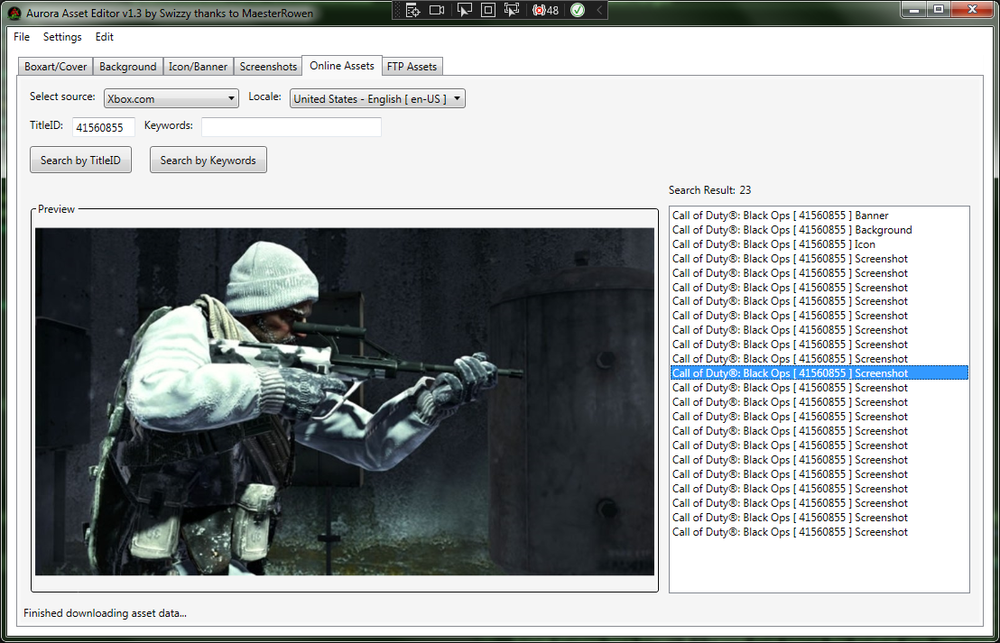
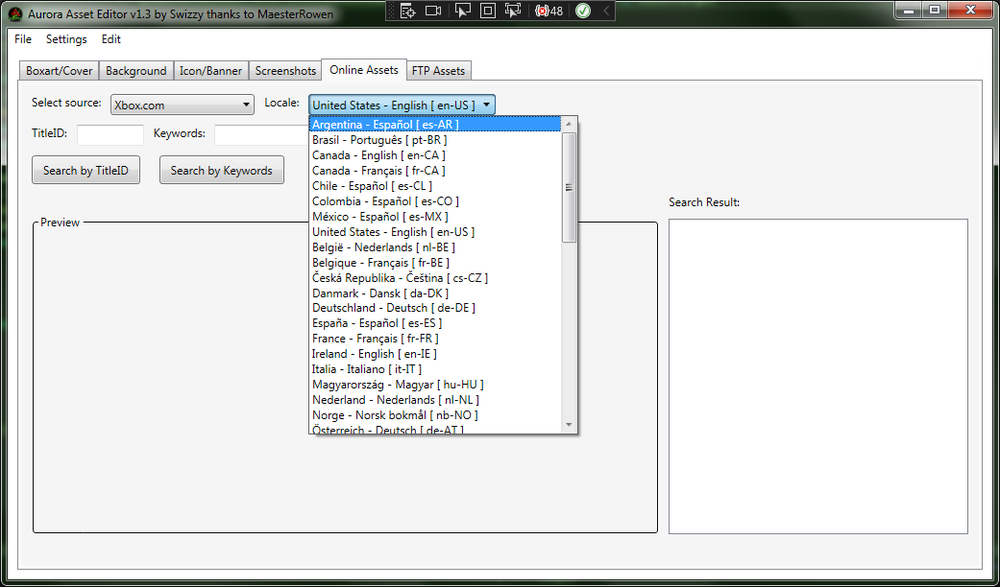
Looking for Utility Scripting Info
in Aurora support
Posted
The best thing that I could find is that Dvd.GetMediaType() returns a 254 whenever my drive is initializing. Unfortunately is the value 254 is not defined in the DvdMediaType enum, so it has to be hard coded. I wrote a script that demonstrates waiting for the DVD to initialize or timeout if it takes too long. If you try it out, let me know if there are any issues.
Lua allows you to print all of the available functions. Select the globals option on https://www.lua.org/cgi-bin/demo for an example of a script that dumps all of the available functions.
Here is the list of undocumented functions:
I do not know how to get the parameters that the functions expect though, may have to reach out to a developer for more information on these functions