Search the Community
Showing results for tags 'FSD'.
Found 65 results
-
I have never seen no cd/dvd auto installer for the 360. There was afew for old xbox. It would be handy to have every think we need to setup a fresh xbox all on 1 simple to use dvd. I not a coder so unsure if would be possible is just a idear I do remeber reading about a king kong explot along time ago that boots from the game so i cant see why not possible
-
Hello everyone, I still have FSD3 on my Xbox 360 but title updates can't be downloaded with FSD3 anymore. I downloaded some title updates manually from xboxunity onto a USB but i don't know where to install them on my xbox 360 or if i first have to unlock them somehow. Can anyone explain me how to do that?
- 3 replies
-
- title update
- freestyle
- (and 10 more)
-
no info of the game or anything anyone know what the problem is getScreenCaptureImage.bmp
-
I only accept PayPal. I am wishing to sell my jasper jtag, it comes with a 250GB hdd. it's a white arcade but i had the case changed to a black case. It has led lights within the case. The remote has been lost, it is stuck on the rainbow cycle. If you need any proof i can send some images with my username next to it, as i'm not near it atm. I have no idea how much this is worth so i just looked around and priced it, if it's way to much make an offer. I'm not sure on the dash, as i'm not near it, but i can update to the most recent update if you require. It comes with: One wired 360 controller The console The power cable One hdmi cable 250GB HDD HDD transfer cable Just ask me if you want any information what so ever, also i'm located in the United Kingdom so shipping to anywhere other than there will cost more money. You'll have to pay for international depending on where you're located.
-
Some of you say that Xbox 360 is dead, others say there are always less people playing MP on RGH. I think it is because most people simply don´t know that they can play Multiplayer for free ! Fact is there are to less people playing via Unity/Link with their RGH consoles. So i had now the idea that you can add a little advertising to FSD (RSS feed) and Aurora with the Infos that there is a Multiplayer and a link to the How to Setup Guides. It is not too late and Xbox 360 is not dead ! Only when you let it die or kill it yourself it will be dead !
- 7 replies
-
- multiplayer
- fsd
-
(and 6 more)
Tagged with:
-
Hi I want to know why will the plugin not load on Aurora and on FSD too? All updated to latest and dash. FIXED: I removed GTA V Pandora.xex mod menu plugin from jrpc.ini.
-
I used FSD3 and Aurora parallel this time. I didnt palyed for a long time with my xbox so i updated DashLaunch and my Dashboard today. Now i tried to download Covers and Title Updates but FSd cannot find anything. Months before all was working fine. So my question now: is it no longer doable to download Title Updates and Covers with FSD3 ? Or is this only a problem caused with the Updates i made ?
- 7 replies
-
- 1
-

-
- FSD
- title updates
-
(and 4 more)
Tagged with:
-
For Users who want only use Aurora. A tool or integrated feature like this would be very useful. A FSD removal tool that automatically wipe all FSD data from the system.
-
Hi there guys, I had lot of problems with my internet connection lately (wifi) and i barely touch my xbox for like a month (different reasons), anyway now i get my internet problem fix and i connect my xbox to this new wifi connection, i try to download TU for some of the games on my libarby but on any game i try it says - no update found, already try with fresh new FSD, using default skin - still not working/same problem... i see my ip address and i can FTP, refresh covers, using fsd webui.... what can i do to fix it? - so annoying to add TU manually is it problem with my internet connection? does fsd no longer support TU downloads (since Aurora) ? pls help
-
hello everyone actually i have a problem i burned succesfully xgd 3 using burnermax tool but when i try to dvd extract in freestyle dash it wont copy it i tried it again with overburn method and truncate method same results some disc stuck in 52 percent some at 12 percent some at 91 percent what should i do ? how can i succesfully create a backup which can extracted in fsd . these disc are working fine when i play them through drive i just want to use my external hdd to play games . the game is mgs rising pls help me
-
I didnt found a thread about this. So i start one. Team Xecuter Fusion - called TX Fusion or Fusion FreeStyleDash 2 - called FSD or FSD2 FreeStyleDash 3 - called FSD3 or F3 Aurora - called Aurora Am i right when i say that FSD and Fusion are dead projects and no longer supported ? So Aurora is the only one thats made for the future.
-
SETTING UP YOUR NEW JTAG OR RGH XBOX 360 Just got your hands on that sweet RGH or JTAG Xbox of yours? Perfect! Feeling overwhelmed with all the updating, connecting, more updating and even more setting up? This tutorial will teach you how to set-up your console from scratch, all the way from the beginning to pretty much everything. Everything you do here is basically MANDATORY FOR RGH/JTAG USERS! Lets get started! THE FIRST BOOT & SETTING UP FSD (FREESTYLE DASH) So you've turned on your Xbox, and you're taken to the main dashboard, something that looks like this: Moving on - this dashboard is the old basic boring one. If you're happy with it, stick with it. But if you're looking at some cool stuff, let's move on, shall we? So, to start it off, you need a USB Stick. Any USB stick. Has to be at least 2GB though. Plug it into your Xbox 360, into any USB Port, and press on the Right Bumper (RB) until you get to the last page on the basic dashboard. Go ahead and Select 'System Settings' and navigate to 'Storage'. Now highlight your USB device, and press A on it and configure the USB. After a few minutes, your UBB will be configured to your Xbox. You may now unplug your USB. Head to your PC, hopefully Running Windows (Tutorial will use Windows), and run Horizon (Installation .exe attached below - named 'Horizon Setup.exe' or from right here ⇢ or download it from here). Horizon is a very useful tool used for many things moving forward in the RGH and JTAG community. But for now, open it up, and plug in your USB. It should recognise your USB, and you should get a screen that looks something like this: I'm assuming you did get something like that ⇈, if you didn't, try re-configuring your USB in the Xbox and Plugging it in again on your PC with Horizon open. Now, download XEXMenu (also attached down below or right here ⇢ or you could just get it from here). Extract the .zip file by right-clicking on the downloaded file, and clicking on extract. Once extract is complete, you should see a file named something like 'C0DE99990F586' and a bunch of stuff after that in a folder named XEXMenu. Drag and drop that file into Horizon with the USB plugged in, and a popup within Horizon will come up. On the top right corner, click on 'Save to Device' and select your USB (Flash Drive). Now wait till another popup comes saying that the process has completed. Once done, just pull out your USB. We're going to go back to your Xbox, and we are going to plug in the USB. Navigate your way to 'System Settings', then to 'Storage' and press 'Y' when you're highlighting your USB device. Move everything on the USB stick to your consoles HDD (Hard Disk Drive) or Memory Unit. Once done, we no longer require the USB - for now. Get back to the main basic Dashboard, and get to games. Run the game demo named 'XEXMenu 1.2'. Back on your PC, download FreeStyleDash (a.k.a FSD) (not attached below but you can get it from here). While you wait for the download to complete, plug back in the USB that was configured to your Xbox and format it to your PC. Now you should be able to use it as a normal USB. So once the download completes, extract and move the folder named FreeStyleDash3 to your USB, looking something like this: Go back to your Xbox, plug the USB in, and if you are following this properly, you should have XEXMenu opened up. It should automatically open up your USB - but f it doesn't just press on the Right Bumper (RB) until you get to it. Navigate and highlight the FSD (FreeStyleDash3) folder, and Copy it by pressing on the 'Y' then 'A'. Press 'X' and select your HDD (press 'A' on it) and paste the folder there by pressing 'Y' and selecting 'Paste'. Let it finish. Once its done, remove your USB - and navigate in your HDD to inside the FreeStyleDash3 Folder, and run 'default.exe' by highlighting it and pressing 'A'. Wala! Your new custom Dashboard! Eat some Ice-Cream! SETTING UP CONSOLE TO BOOT DIRECTLY TO NEW DASHBOARD (DASHLAUNCH) Okay - so you've installed FSD, but whenever you turn on your Xbox, it boots into the basic old BORING dashboard! Lets fix that. Open up XEXMenu and get that USB. Head to your PC and Plug it in. Download Dashlaunch (Attached down there ↴ or just get it from here → or download from here). Extract and put it onto your USB. Go back to your Xbox, plug it in, and in XEXMenu, do the same process of Copying and Pasting the folder of Dashlaunch to your HDD (If you didn't read how to, it the paragraph right above this one ⇈). After copying completes, remove the USB, and open the DashLaunch folder in the Xbox. Open the other folder inside named 'Installer' and run the file named 'default.xex' inside. If you get a pop up windows asking to update, go ahead and update. Now, press 'A' on 'Paths' and go down to default. Press 'A' on it, and then browse to your FSD (FreeStyleDash3) folder and press 'A' on the 'default.xex' file, like this: Now press 'A' on Paths again, and the menu will close. Press 'A' on Network and press 'A' on pingpatch to enable it. Next, just make sure liveblock is enabled, because you don't want a banned Xbox:banned: , now do you? Now one last thing - close the Network menu by pressing 'A' on Network, and go down to Configurator and press 'A'. Enable ftpserv. Don't screw with anything else. Press RB (Right Bumper) and you should get a screen like this: Highlight your main HDD or MU (Memory Unit), in my case, HDD and press 'X' on it, then press 'A' on it. Now press 'B' to exit Dashlaunch - you should now load up into FSD! Thats it! INSTALLING AND RUNNING GAMES WITHOUT A DISK So, now you've got an xbox that's got Dashlaunch, that has FSD installed - so lets get those Xbox DVDS hanging around on your Game Lists! Boot up your console, and guess what - it booted straight to FSD! YAY! Navigate to DVD Extract, which will look something like this: Select it, and your DVD drive will come out. Put in your game, and click on Okay. Your DVD drive will go back inside. Now just wait a bit, Information on your game will be extracted. Choose your destination path and click on 'Start Extract' Now wait until completed. Once complete, navigate back to the 'Settings' menu in FSD, down into 'Content', and down to 'Manage Game Paths'. Press 'Y' and click 'A' on change path. Navigate to the path that you extracted your game, and open the folder up so that you can see the 'default.xex' file inside. Press 'Y' to select the directory. Now on Scan Depth, increase it to the number of directories you entered, so in my case below, four. Now just press 'X'. Go back to the dashboard menu, and wait for about 30 seconds. Now just go to games, and your game is there! Congrats! Have a drink! GETTING THE WEATHER ON YOUR CONSOLE Alrighty! Some done, more to go! Tired? Better feel for me - I typed all this for YOU! If you haven't noticed yet, the pictures above show the weather, because my console has the weather application set-up on it! Lets show you how to do that! So first off, go to Settings, and go to General Settings. Now go to Weather Settings. In the textbox beside or under ApiKey, enter one of the following ApiKeys: 1) y9s7fy2gm8bjbmbrdahdums6 2) 7upfgf44xs3t9xeh8wcxcztz It should look something like this: Now enter your Zip code or City name in the respective box, and select your city in the box underneath (The big gray box in the screenshot above). Once done so, press 'B' and go to General Settings, and enable 'Show Weather on Startup'. You might even want to enable 'Display Temperature in Celsius'. Re-Boot your Console. Your dashboard will now have the weather like below: Now check out your temperature! UPDATING TO THE LATEST DASHBOARD NON-CORONA & CORONA This part of the tutorial will cover updating to the latest dashboard on any other console other than a Corona. If you don't know your console type, just run DashLaunch and look at the bottom right corner. So to begin, you'll need your Console's CPU key. Get it by running DashLaunch, and pressing RB until you get to 'Miscellaneous', and press 'A' on 'System Info' Your CPU key will be written on the top left of the window. Write that down somewhere. Go to your PC, and plug in your USB. Download and extract 'Simple 360 NAND Flasher (attached below, or download from here → or just get it from here). Copy the entire extracted folder to your USB and plug the USB into your Xbox. On your console (im assuming you are running FSD) navigate to File Manager, open up your usb, and browse to inside the directory of 'Simple 360 NAND Flasher', and run the 'default.xex' file inside. You will want to dump your nand to a file, so press 'X'. Wait for the process to complete. Once complete, press any button to exit. Pull out your USB, and head over to your PC. Run xeBuild, which is the file named 'xeBuild GUI 2.0.exe' (also attached below, or download from here → , or from here). Plug in your USB. In xeBuild, beside Source, click on 'Open' and browse for the file named something like 'flashdmp.bin' in the Simple 360 NAND Flasher Folder. Then click on 'Save' Underneath, and select the same folder. Now, enter the CPU Key we extracted earlier in the textbox beside CPU Key. Under the place where you enter your CPU Key, Click on the drop down menu under Kernel Version and select the latest version (currently 16547). Now for MAKE SURE YOU CHECKMARK 'DISABLE FCRT.bin CHECK'. Click on 'Generate Hacked Image' on the bottom of the window. Wait for the process to complete. There will be a popup, click on 'Yes'. Now remove your USB and go back to your Xbox. Plug it back in, and rn Simple 360 NAND Flasher again. This time however, press 'A' to flash your NAND. Wait for the process to complete. Your console will shutdown. Wait with your console off for 40 seconds, and turn it back on. If when turning on, the Xbox Logo comes up, you're good to go! GETTING THE AVATAR UPDATE (IF YOUR AVATAR IS NOT SHOWING UP) So your lovely avatar is all greyed out! Lets fix that! Considering you're on the latest dashboard (which you have to be), the avatar update is one easy thing. On your PC - go to the Xbox Update website (or click here) and scroll down to 'Copy to a USB Flash Drive', and download the Update File. Plug in your USB, and extract the folder inside and move the ENTIRE $Sytemupdate Folder onto the ROOT of your USB Drive. Once complete, rename the folder to $$ystemupdate and remove your USB from the PC. Run on your Xbox console, and wait for FSD to completely load. Once so, press the Xbox Guide button, press RB all the way to the end, and select System Settings. Once System Settings is open, press 'B' until you are on the Basic original Dashboard. Now Plug in your USB, and a popup should come up saying to update, so UPDATE! PREPARING FILE TRANSFER PROTOCOL (FTP) Lets learn how to control and transfer files on our Xbox without a USB! First off, you need a PC connected to the Internet. Then you need a Xbox connected to preferably the same internet network. If you don't know how to connect your Xbox to the internet, Press the Guide button on the Xbox controller, then RB until you get to the end. Select 'System Settings' and it the same drill as always from there, except for the part that you will get an error in the verifying connection to Xbox Live, so dont freak out no me over here. So back on the PC, we need a FTP Client. I prefer GODspeed, as it is based completely to match your xbox needs, but you can use any other client such as FileZilla as well. So open up GODspeed or FileZilla (download from below or here → or from here or here), and follow your respective tutorial below: FOR GODspeed ↴ Okay, so get GODspeed open on your PC, and Turn on your Xbox. Once your xbox is on and booted up in FSD, take note of the number on the bottom left corner (if you are still in the default skin). It should be something like '192.168.0.12'. If you dont see it, try pressing the Right Joystick inward, so you hear the 'click'. Now the number should come in the bottom left. If it says N/A, you haven't connected your Xbox to the internet correctly. Back on GODspeed, you will see the main window divided into two sections, one on the right, for your Xbox, and one on the left, for the directories of your PC. Click on 'New Connection' and in the popup that comes up, enter the details as you wish, except where it says Address, enter the number you noted down from the bottom left corner of your FSD homepage. The port should still be 21, unless you screwed around with it, which we didn't here. Now one last step, When you are filling out your console's information inside, make sure you click on the 'Change' button and enter 'xbox' (without the '') for both username and password. Then just click Okay and you're good to go! Now just double-click on your console to connect to it! To transfer files.ect, look at the commands on the bottom of the window. Your setup should have looked something like this: FOR FileZilla ↴ Okay, so get FileZilla open on your PC, and Turn on your Xbox. Once your xbox is on and booted up in FSD, take note of the number on the bottom left corner (if you are still in the default skin). It should be something like '192.168.0.12'. If you dont see it, try pressing the Right Joystick inward, so you hear the 'click'. Now the number should come in the bottom left. If it says N/A, you haven't connected your Xbox to the internet correctly. Back on FileZilla, you will see the main window divided into several sections, mainly consisting of one on the right, for your Xbox, and one on the left, for the directories of your PC. On the top of the window, there is a textbox beside 'Host'. In there, enter the number we noted down earlier from FSD. Next, just put 'xbox' (without the '') for username and password, and leave port as 21. Click on connect, and you're up and going! Your setup should have looked something like this: You probably felt like all this went over your head! ENJOY YOUR NEW CONSOLE SETUP! All the files used in this tutorial so far can be downloaded as a bundle, including all the source files and pictures.ect from here
-
hi there, i hope someone wlil help me, i am using fsd 775 and i set skin metro, every time i reboot the console it gets back to default. how can i solve this?
-
Hi guys, I'm usually pretty savvy at fixing these problems myself but I've been searching forums for days looking for a solution that works for me and nothing! So any help is much appreciated. The problem is as follows, My JTAG RGH (SLIM) turns on but will not boot. It won't boot with HDMI or any other input. The green light goes on, and the cool runner red light is on, but it won't kick in and start the bloody thing. Booting into Xell won't work. Weirdly for some reason every now and then the xbox will boot and run properly. I have tried so hard to understand why, but it seems to just decide to work sometimes. Originally I assumed the xbox was broken and left it for months in storage, then one day plugged it back in, and for a short while much to my surprise it worked. My power brick and supply seems to be healthy. I try with and without internal HDD and external HDD yet it seems to have no effect. It truly seems a miraculous occurrence that it works very occasionally, but i would love to understand why and fix it. Thanks.
-
Hi. I've been using FSD for a while now, but have recently made a switch to Aurora (which looks great by the way!) but I am having trouble with cover downloading. Covers are downloading alright, but some are refusing to appear, even though I have managed to auto-download them on FSD with no trouble. An example of this is Football Genius. Cover downloads fine on FSD, but on Aurora it remains blank. Synopsis does get populated though. Any ideas what I could be doing wrong, or if I can manually add covers to these titles? ~ Chris.
-
Hi, Few days ago i reanimated my Xbox, change 3.5' hdd to working one and reinstalall the stuff. FSD 3rev775, dashboard 17150, avatar update, dashlaunch 3.14, xexmenu. It's working, but i have few problems, mostly witch internet. How it looks. When i installed fsd 3rev735, it couldn't download update info and connect to LINK, but game covers an TU worked. I had covers, fsd said there is no TU for BlazBlue and my router was telling me that 192.168.1.7 (which is my Xbox IP addres) was downloading things. Then, i updated Dashboard to 17150 with my 3.5' hdd unplugged. After that, i tested internet connection through NXE, and it connected to the internet (i stop the test before connecting to xbox live, so i hope i'm not banned). After plugging HDD and starting FSD, i could not more pass the NXE connection test. So i think this is good. Xbox have internet connection, but FSD blocked it to prevent banning my console. In FSD things looks the same as before. I can download cover for BlazBlue, check TU, but not download the update info, nor connect to LINK. I have uPnP and DMZ enabled in my router, integrate xbox mac adres with IP, forwarded 3071, 3072 and all other xbox live ports to 3071, 3072 and all others xbox live ports. On xbox i have set everything to automatic, cause when i set up something manual it stops working. My DNS servers are 192.168.1.1 (my router IP). In dashlaunch i tried few network settings combinatios (even ublocking Xbox DNS) and no one were working. I and the internet are out of ideas, so i'm asking you for help. I have Huwaei CPE B593 LTE router. Second thing. I really like weather add-on, but i can't force it to work. I found that normally is not working cause some shit with WorldWeather, but you can change original fsd Api key with your Api key. It should be somewhere in default.xex from fsd, but i encrypted it, open with hex editor and could't find it. Could someone help me with that? And to straight things, fsd weather should works like: 1. Go to worldweather, sign up and get you free api key. With out any information about you location, town or place you want to check weather. 2. In fsd weather setting menu, type you Api key in api key place, then write your town and press check. 3. Now, fsd should find your town, and weather and everyone should be happy. Am I right? Now the content paths problem. I set up them in menu, assigning xbox 360 with xbox 360 folder, homebrew with homebrew folder and so one. And now my fsd is finding snes360 (which is in emulator folder) in homebrew tab. And i don't know why. Maybe is the depth scan problem. I set it to 5, cause on 2 fsd could not find dashlaunch, but i don't know how depth is working, and can't simply undo changes. Could someone help me with this or explain how it works? (i assume that depth level say how much folders in folders should fsd check for xex files, but i'm not sure). I will be thankful for any help with any of this things. I think i will post few more problems in future, cause i like when everything is working, even if i'm not really using it
-
So, I recently have been having trouble. Maybe its my dash, but I just updated and everything. I can't get the newest title update. By that I mean I have the "pre-release" of Title update "19" (which is actually 22 or 23) it has none of the new features, just the space for them there. which was the update before hand. Any help with this? Am I the only one???
-
hi i'm need help. i have a problem with the aurora and freestyle (fsd) my xbox updated to 16747 and dashlaunch 3.12 and everytime i want to play in the systemlink\unity with multiplayer after three or four minutes i don't found any rooms or people. and more problem if i want to update any games the games start update any stopped after a few seconds what should i do??
-
Hi everyone, I've seen a few similar threads, but none of them described my problem, or solved it. Therefore I open a new topic: Problem: I can't get a "pass" on TCP/UDP. ------------------------------------------------------------------------------------------------------------- Description: I would like to play online with my RGH Xbox via System Link, but can't get a "pass" on the port tests. I am able to connect to "rooms" via System Link, but no games are found. ------------------------------------------------------------------------------------------------------------- Games tested: Diablo 3 UEE (RF, latest TU), CoD Modern Warfare 2 ------------------------------------------------------------------------------------------------------------- Setup: - XBOX 360, Jasper, Glitch2, FSD 3 Rev 775, Dashlaunch 3.10, Kernel 2.0.16537.0, Skin: The Dream Theme 2.5 - Router: Fritz Box 7630 - ISP: Willy.Tel (FTTB) ------------------------------------------------------------------------------------------------------------- Network Settings in NXE: - Manual Settings - Static IP: 192.168.178.66 (DHCP reserved IP for XBOX on MAC) - Subnet Mask: 255.255.255.0 - Default Gateway: 192.168.178.1 (IP of my Router) - Primary DNS: 192.168.178.1 - Secondary DNS: 192.68.178.1 ------------------------------------------------------------------------------------------------------------- Dashlaunch Settings: ------------------------------------------------------------------------------------------------------------- LiNK Settings (FSD): Enable LiNK ✔ Enable UPnP ✔ Data Port: 3072 Broadcast Port: 3071 Status: FSD Plugin is Loaded || ConnectX Plugin is not Loaded... ------------------------------------------------------------------------------------------------------------- Router Settings: UPnP enabled ✔ List of UPnP enabled Ports: Protocol Port Host IP-Address to Port TCP 3072 RGHXBOX 192.168.178.66 3072 TCP 3072 RGHXBOX 192.168.178.66 3072 UDP 3071 RGHXBOX 192.168.178.66 3071 UDP 3071 RGHXBOX 192.168.178.66 3071 Port Forwarding: Exposed Host for RGHXBOX (192.168.178.66) Additional Router Info: There is no DMZ Option available There is no NAT Settings Option available (see above: Exposed Host) ------------------------------------------------------------------------------------------------------------- Result of Test in FSD: UPnP Status: UPnP enabled Router Found Data Port Status: Port: 3072 TCP: Fail UDP: Fail Broadcast Port Status: Port 3071 TCP: Fail UDP: Fail JQE360 Authentication Status: Auth [username]: Pass DevLink Disabled: Pass: DevLink is disabled Ping Patch Enabled: Pass: Ping Patch enabled ------------------------------------------------------------------------------------------------------------- Additional Info: I have already tried setting the Router to non DHCP which had the same result. Changing the ports in the Router and in FSD had the same result. ------------------------------------------------------------------------------------------------------------- That should be it... I hope I haven't forgotten anything and hopefully someone can help me with this issue. Thx in advance and Cheers Nachtgarm
-
Hello , i just unistalled fsd from my xbox (cause it was regulary freezing ) I deleted everything on my inner Hdd1. Then i tried to connect to xbox live (i never done that before ) and when it tests connection to internet , it shows a DNS problem ... Is it an FSD issue ? Or smth else ? Can somebody help me ? (sorry for bad english)
-
Hi there, I've ripped my games "hunted the demons forge" & "Tomb Raider (2013)" for my rgh slim. For any reason both games starting in french. My box is configured to be english, great britain (I'm in germany, but I don't like german translated games due to the quality of translation). Even if I change settings to german/ germany the games are staying french. All of my other games are starting with english language (or german if I change setting). The first screen of Hunted (the Bethesda disclaimer) loads in english and after 2 or 3 seconds it switches to french... Can anyone help me out here? Is it possible to "tell" fsd a start configuration for each game? Best regards Rashka
-
Personally, I would like to help, I have a problem some time in my FSD and can not solve. What happens is that when you have no connection to the internet, is there no cover on top of the game and the game is extremely slow without the ability to play, sometimes even locking the FSD. However, when I connect a LAN cable, everything returns to normal, function normally. And the more bizarre still is that everything is slow again when I use WIFI to connect the XBOX. Is there any explanation for this? I use the FSD 3.0 rev 775.