
Chips
Members-
Content Count
4 -
Joined
-
Last visited
-
Days Won
1
Chips last won the day on February 7 2013
Chips had the most liked content!
Community Reputation
2 NeutralAbout Chips
-
Rank
RMS Freshman
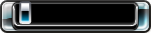
-
Will there be an option to copy game discs? It would be a bother to have to copy the folders and files individually :/
-
Yep that's right right streaming games with a PC is now feasible, and here's how! Requirements: 1: Jailbroken ps3 on any CFW (as far as i know it works on any cfw) 2: Latest Multiman (found here) 3: PS3netsrv (found here) 1: Okay so first things first, make sure to have the latest Multiman for your jailbroken ps3. after you got that you'll want to get ps3netsrv for your pc that your gonna be streaming games from (the games you can stream have to be in ISO format, a straight up rip did not work for me). 2: Now that you have everything downloaded you'll need to get the ip of the pc you're using to stream your games. To do this you need to open up command prompt (cmd) and type in "ipconfig" without quotes and then your ip will show under "IPv4 Address" should be something like 192.168.0.100 (can be different for you). 3: Now that we got the ip of the of your using you need to go into multiman. Under the settings tab in multiman find "Network Servers" and then click on the "/nethost0 - Enable". on the text boxes that show up type your IP address for the pc your using, the next box just leave 38008, then on the last box you can put a friendly name the you want to have for it. 4: Okay now back on the pc you'll want to run the "PS3NETServer.exe" (if it comes up saying you don't have the Msvbvm50 file on your pc then run the Msvbvm50.exe and let that install). once you have that open click the "..." box to browse the folder you'll be having your games in. once you have that folder selected click start. inside that folder you are now using to stream your games there should be two new folders inside called "GAMES" and "PS3ISO", if not then make them and place your iso games into the PS3ISO folder. 5: Now back on your ps3 go into the mmos (file manager) in Multiman and you should see either "net_host" or the friendly name you used, go into that directory and you should see the two folders PS3ISO and GAMES. once you make sure you can see those folders then go into your games column and hit refresh the games that is in the PS3ISO folder should now be on your games list. A few extra things to know: the IP of your computer your using to stream your games can change. you just need to go back to settings on Multiman then under Network Servers click on the new option that should have your previous ip and such to change the ip to the new one. the way you can keep the ip address on your pc the same without having to worry about it changing is to set a static IP address via your internet router settings (every router is different and can very so for this reason i wont be showing how to do this, google is your best friend). Wi-Fi works but can be slow in loading times for that i recommend using a direct Ethernet connection. If anyone has questions please feel free to ask! Credits go out to all the Devs that made this possible and credit goes to the user that posted the original tut i found here
-
Chips started following Stream your ps3 games over your network
-
well with the new webui in fs3 you type the ip of your xbox in a web browser and then port it to 9999 so if your xbox ip was 192.168.0.107 then you would type 192.168.0.107:9999 in your browser then login with f3http for user and pass. from there you can take screenshots and all that even in game and also it gives you a preview of the pic you took as well. but my issue is that is sets the resolution of the pic to 1280x720 and thats what i dont like. i wanna change it to 1920x1080 but dont know how
-
im wanting to know if i can change the resolution to 1920x1080 for screenshots. its always defaulted to 1280x720 and the screenshot itself comes to be 1152x720. any help on this would be appreciated
